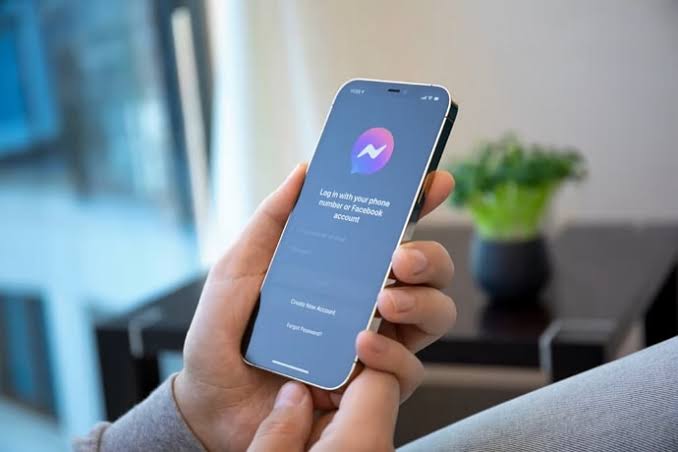In this article, you’ll learn about the group chat feature on messenger and how to add friends to a messenger group.
Hey, Tech Freak!🙂 We’re excited to have you back. So, let’s kick off with today’s content.
Group chats on Messenger are awesome for staying connected with friends and family. You can talk about anything, like your daily life or upcoming plans.
Now, what happens when you add someone new to the group? Can they see all the messages from before they joined?
The answer is yes, they can. When you add someone to a Messenger group chat, they can see all the previous messages, even the ones sent before they joined. The messages are organized in order, from oldest to newest.
There are a couple of things to remember when adding someone new.
First, think about whether you’re comfortable with them seeing all the past messages. If there are any messages you’d rather keep private, you can delete them before adding the person to the group.
Second, the new person might not be aware of all the previous conversations. So it’s important to explain to them what has been happening in the group to avoid any confusion.
If you’re worried about someone seeing previous messages, you can create a new group and add them there. That way, they’ll only see messages from the time they join onward.
Oh, and one more thing! New members won’t be able to see messages or media that disappear after a while. But they can still see all the old chats and conversations.
So remember to delete any messages you don’t want the new members to see before adding them to the group. That way, you can have things just the way you want them!
An Overview Of The Messenger Group Chat
Facebook Messenger group chat is like having a big talk with your friends or family on the Facebook Messenger app.
It’s really easy to make a group chat. You can make one with your buddies, relatives, coworkers, or anyone you like chatting with.
Group chats are awesome because they help you stay connected with your loved ones, organize parties or work together on stuff.
You can talk about whatever you want in the group, and everyone in the chat can see what everyone else says. It’s a fun way to share messages and have conversations together!
Here are some of the features of Facebook Messenger group chats:
1. You can add up to 250 people to a group chat.
2. Everyone in the group can see all of the messages.
3. You can send text messages, photos, videos, files, stickers, GIFs, and reactions.
4. You can create group chat topics to organize conversations.
5. You can set group chat permissions, such as who can add people to the group or who can see the group chat.
6. You can mute group chats so that you don’t receive notifications when someone sends a message.
7. You can leave group chats at any time.
How To Add Friends To Facebook Messenger Group Chat?
To add new users to a Facebook Messenger group chat, follow these steps:
1. Open the Facebook Messenger app and go to the desired group chat.
2. Tap on the names of the existing group members at the top of the conversation window.
3. Scroll down and select “Members” to view the members’ information.
4. Tap on the “+” sign, which will open a new window with the “Add People” feature.
5. In the search bar, type the name of the user you want to add to the group chat.
6. Once you find the user, tap on their name. Repeat this process for all the users you want to add.
7. The selected users’ names will appear in a list below the search bar.
8. After selecting all the users you want to add, tap on the “Add” option located in the upper right corner of the screen.
The friends that you added will be notified that they have been added to the group chat.
They will then be able to see all of the messages that have been sent in the group chat, including any messages that were sent before they were added.
FAQs
Maximum Number Of Members In Facebook Group Chat?
On Facebook Messenger, you can have a big group chat with up to 250 people.