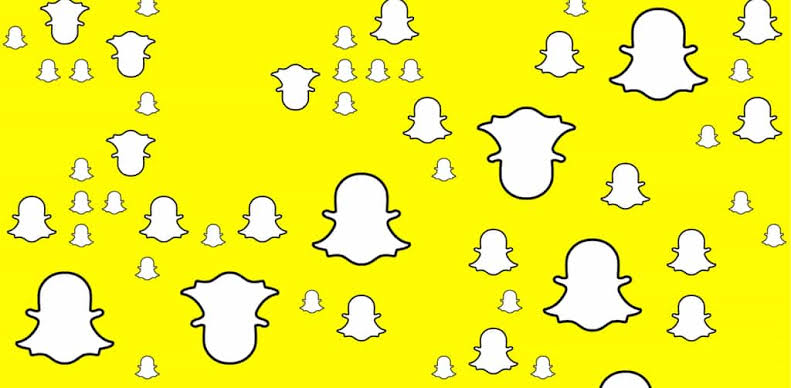If a message on Snapchat is “pending,” it means the app can’t send it because you need to be added as a friend by the recipient first.
Many Snapchat users have encountered Snapchat pending messages, which can be confusing.
In this article, we will discuss Snapchat pending messages in more detail and provide specific instructions on how to fix them.
What Does “Pending” Mean On Snapchat?
If a message on Snapchat is “pending,” it means the app can’t send it to the person you want to talk to. This can happen if you’re not friends, they removed you as a friend, or they blocked you.
It can also happen if their phone is off or their internet is not good.
Basically, Snapchat knows you want to send a message, but it can’t do it because your snaps and chats will be pending until the other party involved adds you as a friend.
If you’re not friends, the message stays waiting until they become your friend. Even if you asked to be friends, it won’t change until they say yes.
If you’re sure you’re friends, but it’s still waiting, they might have removed you. But sometimes, it might just be a problem with Snapchat.
Pending Message On Snapchat
A Snapchat pending message is a type of status or error notification within the Snapchat iOS and Android apps.
It is indicated by a gray arrow next to the message.

This is in contrast to a delivered message, which has a blue arrow next to it.

How To Fix The Pending Message On Snapchat
If you see a pending message on Snapchat, you can try the following to fix the problem:
Fix 1: Check Internet Connection
A strong internet connection is important for sending and receiving messages on Snapchat.
Steps:
- Make sure that you have a strong and stable internet connection.
- Ask the recipient to check their internet connection. If they have a poor connection, your message may not go through.
Fix 2: Restart Snapchat
Restarting Snapchat can help resolve any temporary glitches or issues.
Steps:
- Swipe up from the bottom of your phone’s screen to see all open apps.
- Swipe Snapchat off the screen to fully close it.
Fix 3: Reinstall Snapchat
Reinstalling Snapchat can refresh the app and potentially resolve any pending message issues.
Steps:
- Uninstall the Snapchat app from your device.
- Download it again from your device’s app store.
- Log in again if necessary. This will refresh all your pending messages.
Fix 4: Check For Server Issues
Sometimes Snapchat’s servers may have problems, causing message delays.
You can check Snapchat Support Twitter page or their support page on the app itself to see if there are any reported outages or issues.
Fix 5: Check If You’ve Been Removed As Friends
This fix helps you verify if someone has removed you from their list of friends on Snapchat.
Steps:
- Press your Bitmoji icon.
- Scroll to find the “My Friends“ option.
- Search for your friend’s name.
If you don’t see their name, it means they removed you from the app. In this case, consider reaching out to them on another platform to talk things through or let it be.
Fix 6: Ensure Mutual Add On Snapchat
This fix addresses the situation where your snap remains “Pending” because both users haven’t added each other on Snapchat being as your snaps and chats will be pending until the recipient adds you as a friend.
Steps:
- Check For Mutual Add: If you added someone on Snapchat, but your snap is still “Pending,” it means the other person hasn’t accepted your request yet.
- Consider Waiting: If it’s been a while since you sent the request and there’s no response, the other user might not want to add you. In this case, it’s best to let it go.
- Resend The Request: Alternatively, they might have missed your request. You can unadd them and send the request again.
- Reach Out On Another Platform: You can also try contacting them on a different app and ask them to accept your Snapchat request. This way, you ensure they see and accept your invitation.
Final Step: Contact Snapchat Support
If none of the above fixes work, reaching out to Snapchat support may be the last option for assistance.
If you’ve tried all the previous steps and your message is still pending, consider contacting Snapchat support for help. They might have a solution for you.
FAQs
What Does Pending Mean On Snapchat But Still Friends?
If a Snapchat message is marked as “pending” but you’re still friends with the recipient, it likely means the recipient hasn’t opened your message yet, which is why it’s in a pending state.
Another possibility is that the recipient might have an unstable internet connection, causing delays in message delivery.
There could also be a glitch in the Snapchat app, occasionally causing messages to stay pending.
Does Pending On Snapchat Mean Blocked?
When a message is pending on Snapchat, it doesn’t always indicate a block.
It could mean the person hasn’t accepted your request, unfriended you, has a poor connection, or isn’t online.
If a message stays pending for days, it might suggest a block, but it’s not definite.
Why Does My Snapchat Say Pending But It Was Opened?
If your Snapchat message shows as pending despite being opened, it could be due to a couple of reasons.
Firstly, if the recipient unfriended you after opening the message, it will remain in pending status.
Additionally, if the recipient has a weak internet connection, it might take some time for the message to be fully processed and marked as delivered.
Further Reading: