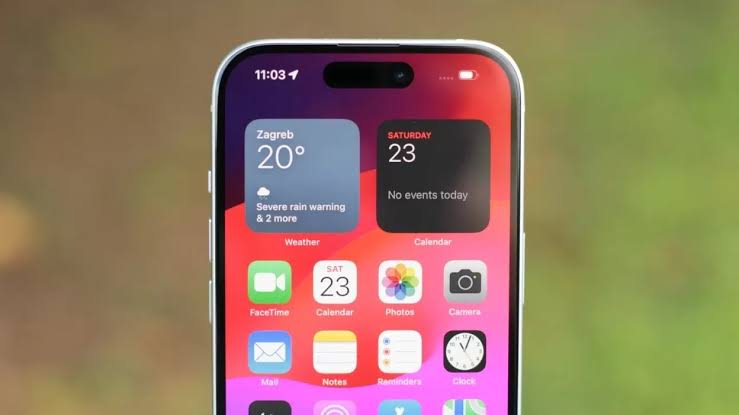Seeing “Notifications Silenced” on your iPhone means the person you’re trying to contact has activated a Focus Mode/Silence Mode on their device.
Ever sent a message and seen a strange notification that the recipient has “notifications silenced”? If you’ve used iMessage, you might have encountered this message.
This message doesn’t mean you’re blocked, but it does indicate the recipient is using a Focus Mode feature on their iPhone.
However, this article will explain what “notifications silenced” means, why you might see it, and what to do if it’s causing confusion.
What Does Notification Silenced On iPhone Mean?

Seeing “Notifications Silenced” on your iPhone means the person you’re trying to contact has activated a Focus Mode/Silence Mode on their device.
This feature, also known as Do Not Disturb, allows users to silence notifications for specific apps, people, or times, giving them some peace and quiet from their phone.
Here’s A Breakdown Of What It Means:
- The Recipient Will Still Receive Your Messages: Even though notifications are silenced, the message will be delivered and stored in the recipient’s inbox. They just won’t hear a sound when it arrives.
- It Doesn’t Mean You’re Blocked: Seeing “Notifications Silenced” doesn’t indicate you’ve been blocked by the recipient. They can still receive and respond to your messages, just not in real-time if their Focus Mode is active.
- It Majorly Applies To iMessage: You’ll only see the “Notifications Silenced” message if both you and the recipient are using iMessage, Apple’s messaging service.
Here Are Some Additional Things To Know:
- The recipient might have accidentally enabled a Focus Mode and not realize it’s silencing notifications.
- You can’t control someone else’s Focus Mode settings.
- If the message is urgent, you can try sending it as an SMS/MMS message instead of iMessage. This might bypass the Focus Mode and deliver a notification to the recipient’s phone, but it might also incur additional carrier charges depending on your plan.
- You can aslo use the “Notify Anyway” option to bypass this communication barrier on your iPhone.
How To Turn On/Off “Notifications Silenced” On iPhone
To make your iPhone quiet, flip the switch on the side called Ring/Silent. If it turns orange, your phone is in Silent mode and will vibrate for calls and messages.
Or, open the Control Center by swiping down from the top, press and hold “Focus,” then choose “Do Not Disturb” or other modes to silence notifications. You can also ask Siri to do this.
Keep in mind, if you use the same Apple ID on other devices, activating Do Not Disturb affects them too.
How To Use Notify Anyway
When you encounter the Notification silenced on iPhone message while trying to send a message to someone using Do Not Disturb (DND) or Focus mode, you can still ensure that your message alerts the recipient.
The solution lies in utilizing the “Notify Anyway” option. By choosing this option, you override the settings of the recipient’s Focus mode, allowing your message to stand out.
It’s important to note that if the recipient decides to turn off the Notify Anyway option on their end, you won’t have the ability to use it.
In such cases, it becomes essential to communicate with the recipient and encourage them to enable Notify Anyway.
This ensures that your messages can reach them promptly, particularly in critical situations or emergencies.
How To Turn On Notify Anyway On iPhone
To enable Notify Anyway on your iPhone:
- Open Settings on your iPhone.
- Go to “Focus” and tap on “Focus Status.”
- In the menu, find the option to toggle “Share Focus Status.” If it’s off, tap the toggle button to turn it on. This ensures Notify Anyway is enabled for all contacts.
In Summary
While seeing “notifications silenced” can be surprising, it simply means the recipient has activated a privacy feature (focus mode or do not disturb mode) on their iPhone to manage distractions.
Understanding this message can help you avoid misinterpreting it as something more serious, like being blocked.
It’s important to remember that even though their notifications are silenced, they will still receive your message.
However, if the situation is urgent and you need to get their attention immediately, you can use the “Notify anyway” option when sending your message.
This bypasses the silenced notifications and delivers your message with a sound or banner notification, but use it sparingly and only in truly urgent cases, as it might disrupt the recipient if they intentionally silenced their notifications.
FAQs On Notification Silenced On iPhone
Does Notifications Silenced Mean Blocked On iPhone?
No, seeing “notifications silenced” does not mean you are blocked on iPhone.
It simply means that the recipient has enabled one of their iPhone’s Focus Modes, such as Do Not Disturb, Sleep, or a custom Focus mode.
This feature silences notifications for phone apps or people, allowing them to focus on a task or get a good night’s sleep without interruptions.
Further Reading:
- What Does Haptics Mean On Iphone? [Answered!]
- Can You Call Or Text Someone You Blocked On iPhone? [Answered!]
- What Does “Express Card And Keys Available” Mean On iPhone? [Explained!]
- What Is Website Data On iPhone And What Will Happen If You Delete It? [Explained!]