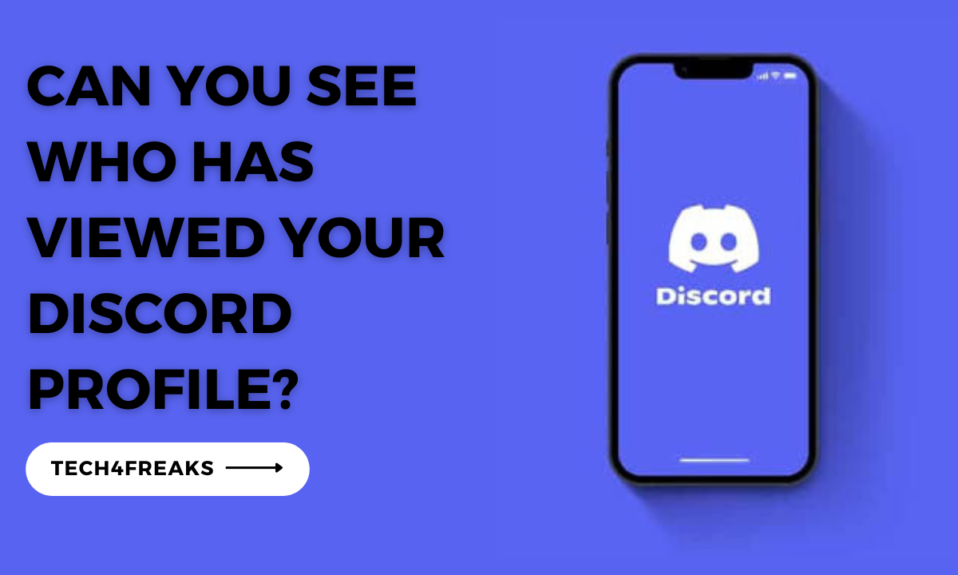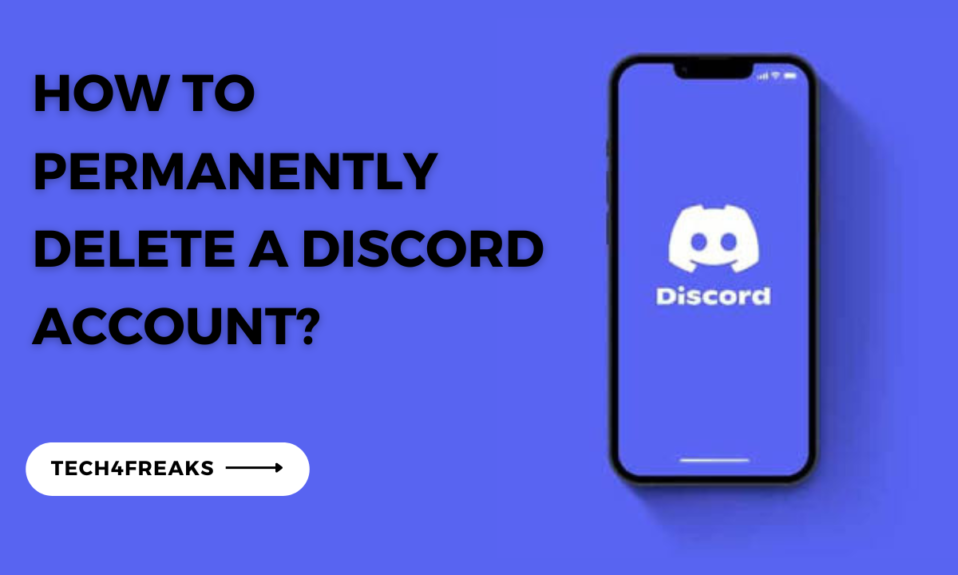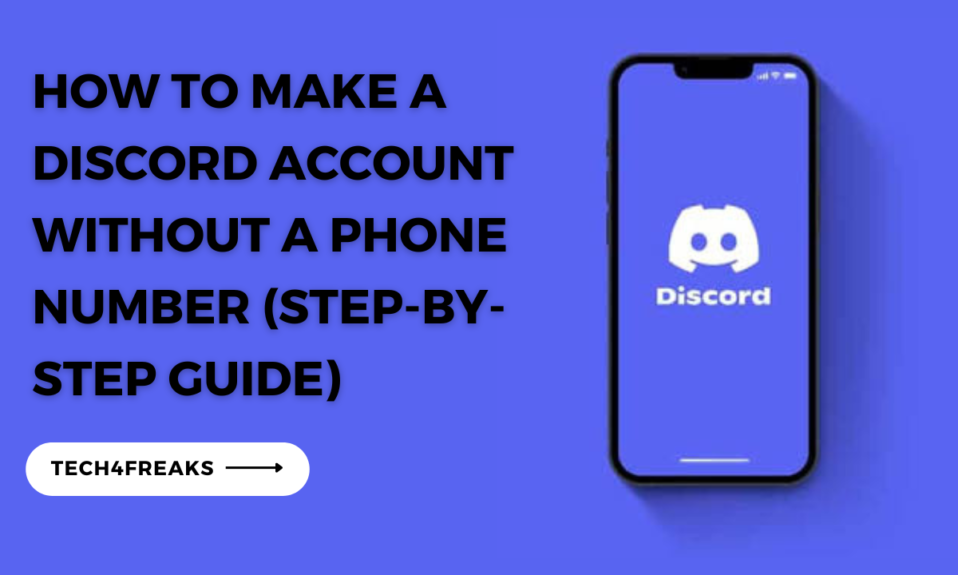You’ll learn everything you need to know about the Deafen feature on Discord from this article.
One of the recent challenges of using Discord is that it can be difficult to stay focused when there are so many people talking at once. Which is where the deafen feature on discord comes in.
The deafen feature on Discord allows you to temporarily prevent yourself from hearing others in a voice channel.
This can be useful if you need to focus on something else, or if you simply don’t want to be interrupted by the noise of others talking.
In this article, we will discuss what deafen means on Discord how to use it, and some examples of when you might want to use it.
What Is Deafen On Discord?
Deafen on Discord is a feature that allows you to disable your ability to hear other users in a voice channel.
This can be useful if you need to focus on something else, such as playing a game or listening to music, and don’t want to be interrupted by other people’s conversations.
Why Use the “Deafen” Feature?
There are a few reasons why you might want to use the deafen feature on Discord. Here are a few examples:
To Focus On Something Else
If you’re trying to focus on something else, such as playing a game or working on a project, you might want to deafen yourself so that you can concentrate without being interrupted by other people’s conversations.
To Avoid Being Disturbed
If you’re in a voice channel with people who are talking about something that you don’t want to hear, you might want to deafen yourself so that you can avoid being disturbed.
To Prevent Yourself From Hearing Spoilers
If you’re in a voice channel where people are talking about a movie or TV show that you haven’t seen yet, you might want to deafen yourself so that you don’t hear any spoilers.
To Mute Someone Who Is Being Disruptive
If there is someone in a voice channel who is being disruptive, you might want to deafen them so that you can’t hear them.
Tips For Using The Deafen Feature On Discord
Here are some tips for using the deafen feature on Discord:
Be Aware Of Your Surroundings
When you are deafened, you will not be able to hear anything that is said in the voice channel.
Therefore, it’s important to only deafen yourself when it is safe to do so.
Use It Sparingly
Deafening yourself can be helpful in some situations, but it’s important to use it sparingly.
If you find yourself constantly deafening yourself, it might be a sign that you need to find a different way to focus or avoid being disturbed.
Communicate With Others
If you are going to deafen yourself, let the other people in the voice channel know what you are doing. This will help to avoid any misunderstandings.
How To Deafen Someone On Discord
To deafen someone on Discord is a simple process whether you’re using a mobile device or a computer.
Listed below are the steps needed to deafen someone on Discord:
For Mobile Apps:
1. On your mobile devices, you need to be an administrator or have administrative rights on the server to deafen others.
2. To deafen someone on your mobile device, first, open the Discord app and log in to your account.
3. Then, tap on the menu button (usually three horizontal lines also known as the hamburger icon) in the top left corner.
4. Next, tap on the Discord server you want to use.
5. Choose the voice channel where the person you want to deafen is located.
6. From the list of members in the voice channel, find the username of the person and tap on it.
7. Scroll down and tap on “Server Deafen”
For Desktop App:
1. On a PC, the process is similar. Open the Discord app on your computer
2. On the left-hand sidebar, select the server you want to use.
3. Then, find the voice channel where the person you want to mute is located.
4. Right-click on their username
5. Select “Server Deafen”
Difference Between Mute And Deafen On Discord
Mute prevents others from hearing you, while deafen prevents you from hearing others. Mute does not mute you, while deafen also mutes you.
Here are some examples of when you might want to use mute or deafen:
Mute: If you need to take a break from talking, but you still want to hear what others are saying.
Deafen: If you need to focus on something else, and you don’t want to be interrupted by the noise of others talking.
Both: If you need to take a break from talking and you don’t want to hear what others are saying.
FAQs On The Discord Deafen Feature
What Is Deafen And Undeafen In Discord?
In Discord, “deafen” refers to the action of muting all incoming and outgoing audio on the platform.
When you deafen yourself, you will no longer be able to hear any voice communication or other audio from other participants in the voice channel.
Similarly, others in the voice channel will not be able to hear your voice. “Undeafen” simply means to reverse this action and restore audio functionality.
Can People See If You Deafen On Discord?
Other users in the same voice channel cannot directly see if you have deafened yourself on Discord.
However, they may notice your absence from the conversation or see a notification indicating that you have deafened or undeafened in the chat log, depending on how your server’s notification settings are configured.
Conclusion
The term “deafen” on Discord refers to a feature that mutes all incoming and outgoing audio for a user, providing a complete silence and disconnection from voice communication within a server or channel.
This allows users to temporarily or permanently block out sound while still remaining in the server or channel.