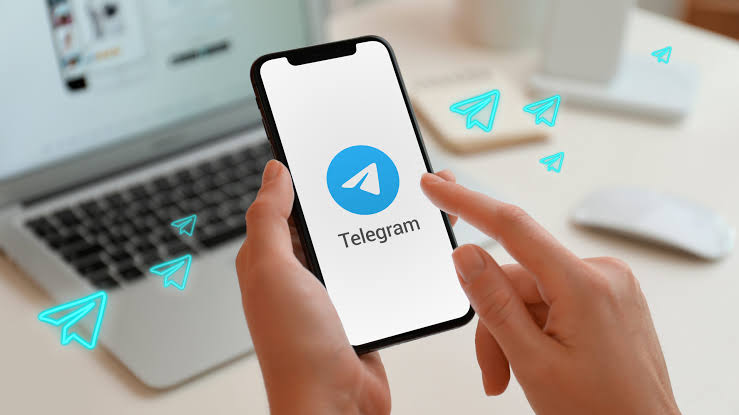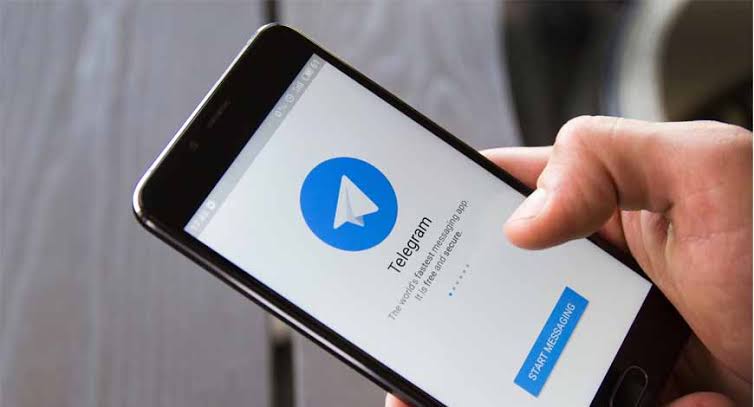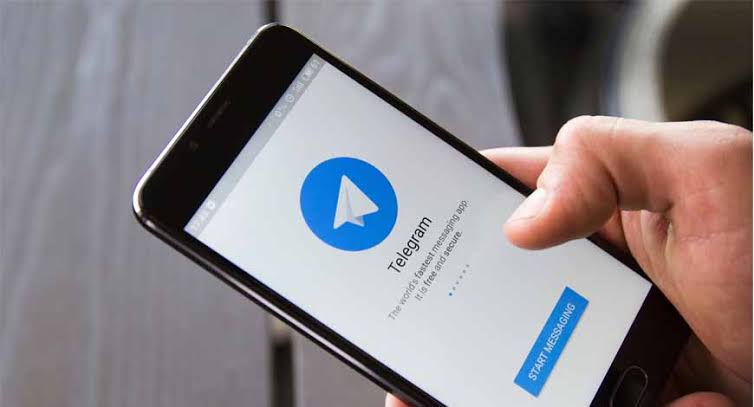In this article, we’ll learn how to fix the error message which says “This Channel Cannot Be Displayed” because it was used to spread adult contents, violation Telegram rules and other related factors.
Telegram is a messaging app, just like WhatsApp or Facebook Messenger. It lets you chat with your friends using the internet, whether you’re connected via Wi-Fi or mobile data.
One special feature of Telegram is its “channels”. These are like groups, but they work differently.
Channels allow a person or a brand to send messages to a large number of people at once. This is great for sharing news, updates, or interesting content with a big audience.
However, sometimes channels may not work properly. This could be due to technical issues or glitches in the app.
Some users have also reported seeing an error message that says “This channel can’t be displayed” and they often search online for solutions to fix this problem.
Telegram takes privacy and safety seriously. They have strict rules to make sure everyone has a positive experience on the platform.
If a channel violates these rules, Telegram might take action. This could mean temporarily making the channel unavailable, or in some cases, even banning it.
One common reason for a channel to be restricted or taken down is if it’s sharing content that belongs to someone else, like movies or shows. Telegram wants to make sure everyone plays by the rules.
Similarly, channels can’t have adult content or anything that promotes hate, violence, or harm. If you come across a channel like this, you’ll likely see an error message explaining why it can’t be displayed.
If a channel is used for sharing sensitive or inappropriate content, Telegram will remove it. This usually refers to images or videos that are not suitable for a professional or public setting.
However, sometimes a channel might still be active, but not visible to everyone.
And also, if you still see the “This channel can’t be displayed” message, it might be because you have a filter turned on that hides certain types of content. If you’re old enough and want to see everything, you can turn off this filter.
How To Fix This Channel Cannot Be Displayed On Telegram
Here’s how to fix the error message on Telegram which says “This Channel Cannot Be Displayed”.
Fix 1: Turn Off Content Filtering
Telegram cares deeply about your privacy, so they’ve added a tool called “filtering” to help you control what you see.
This tool can hide certain types of content from your view. If you turn it off, Telegram will show you more things, including content that was hidden before.
To Do This, Follow These Steps:
- Open Telegram on your computer.
- In the top left corner, you’ll see three horizontal lines. Click on them.
- From the menu that pops up, select “Settings”.
- In the “Settings” tab, choose “Privacy and Security”.
- You’ll see a list of features. Look for “disable filtering” and click on it to turn it off.
This should give you access to more content. However, if this still doesn’t work, it’s possible that the channel you’re looking for has been removed or isn’t available in your country.
Fix 2: Use Nicegram Bot
Nicegram Bot is a special helper in Telegram that can help you access content that might be restricted.
Here’s How You Can Use It:
- Open Telegram and search for the Nicegram bot.
- Look for the bot named “@Nicegram_bot” and select it.
- Start a chat with the bot by clicking on “send message”.
- In the chat, you’ll find a button that says “Start”. Click on it.
- The bot will ask if you’re over 18 and want to access sensitive content. Answer “yes” to both questions.
After this, close Telegram and clear the app’s cache. Then, log in again and check if the channels you couldn’t access are now available. Remember, this method might take a little time to work, so be patient and try restarting Telegram a few times.
Fix 3: Try Telegram X
Telegram X is a special version of Telegram that uses a different way to connect. It might help you see the channel you’re looking for.
Here’s What You Should Do:
- Download the Telegram X app on your device.
- You’ll also need to get an app for a voice-over internet number.
- Sign in to your VOIP account using your Gmail, Facebook, or other social media details.
- During this process, you’ll be asked to choose a location. Make sure to select a location where the content you’re looking for isn’t restricted.
For instance, if the content is banned in your country but not in Russia, choose Russia as your location to access it.
Fix 4: Use VPN
VPN stands for Virtual Private Network. It’s like a magic trick that lets your phone pretend to be in a different place. This can help you see content that might be blocked in your area.
For example, if you’re in a place where certain content is not allowed, a VPN can make it look like you’re somewhere else, where it’s okay to access that content.
Using a VPN is usually quite easy. You can find apps for it in your phone’s app store. Just download, install, and follow the instructions to get started. Once you’ve set it up, you should be able to see the content you couldn’t access before.
Fix 5: Try Another Telegram Account
If you have more than one Telegram account or can ask someone else to help, this step might be worth a shot. Sometimes, certain issues can be specific to one account, so using a different one can help determine if that’s the case.
This Is What You Should Do:
- Log out of your current Telegram account.
- Log in with a different account (either yours or someone else’s).
- Check if you can access the channel with this different account.
This is a quick and easy way to see if the issue is tied to a specific account or if it’s something more widespread.
Fix 6: Test On A Different Device
It might seem strange, but sometimes a channel might appear on one device but not on another.
We’ve seen this happen when using Telegram on a computer versus a phone, or even between different types of phones (like iPhones versus Androids).
So, if possible, try checking the channel on a different device. This can help figure out if the issue is device-specific.
Fix 7: Reinstall Telegram
This step is a bit like giving Telegram a fresh start. When you uninstall and then reinstall the app, it clears out any stored data or settings that might be causing the issue.
Here Are The Steps:
- Go to your phone’s settings.
- Find the section for apps or applications.
- Locate Telegram in the list and select it.
- Click on “Uninstall” or “Delete”.
- Once it’s uninstalled, go to your app store and reinstall Telegram.
This process might take a bit of time, especially if you have lots of chats or media saved. But when you log back in, it’s like starting with a clean slate.
Just remember, this will remove any messages or media that were stored on your device, so be sure to back up anything important first.
Fix 8: Contact Telegram Support
If none of the above steps have worked for you, it might be time to reach out to the folks at Telegram directly. They have a support team that’s there to help with tricky issues like this.
You can visit the official Telegram support website, describe the problem you’re facing, and make sure to provide your email address and phone number. Then, click “Submit” to send your request for help.
They’ll do their best to get back to you with advice or solutions. Remember, they’re there to assist, so don’t hesitate to reach out.
In Conclusion
Troubleshooting issues with accessing Telegram channels can sometimes be a bit tricky, but there are several steps you can take to try and resolve the issue.
From adjusting filtering settings to utilizing specialized bots like Nicegram, using different versions of Telegram, or employing VPN services, these methods offer a range of solutions.
Furthermore, testing on different devices and reinstalling the app are viable options to consider. If all else fails, reaching out to Telegram’s support team is always a reliable way to seek professional assistance.
Remember, each step is designed to help you enjoy your Telegram experience to the fullest. Don’t hesitate to attempt these options, and with a bit of patience and persistence, you’re likely to find a solution that works best for you.
Further Reading: