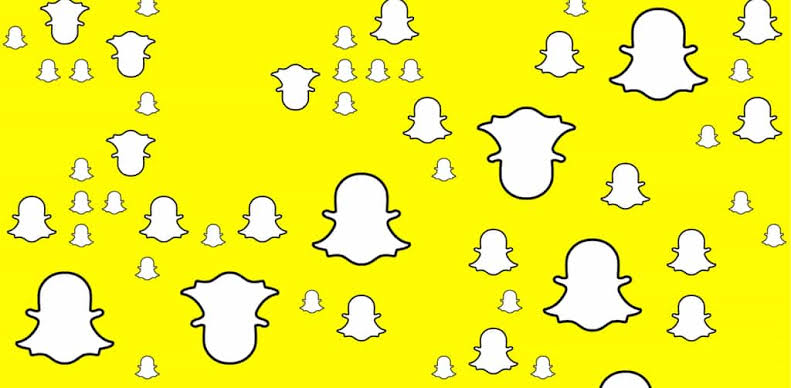In this article, we’re going to explore Snapchat Memories. So, let’s jump right in and discover how you can save and view your snaps on Snapchat. After all, who wouldn’t want to hold onto those special memories and keep them close to their heart?😉
Have you ever found yourself scrolling through old pictures and videos on your phone, wishing you could relive those special moments again? I know I have. That’s why I want to talk to you about Snapchat Memories.
This feature allows you to save all of your favorite snaps and revisit them anytime you want.
Whether it’s a funny video with your best friend or a sweet moment with your significant other, Memories gives you the ability to hold onto those memories forever.
So let’s dive in and learn how to save and view your snaps on Snapchat, because who wouldn’t want to keep those cherished memories close to their heart?
What Are Snapchat Memories?
Snapchat Memories are a collection of snaps that you have saved to your Snapchat account.
When you take a snap, you can choose to save it to your Memories instead of sending it to your friends or posting it to your story.
You can also save snaps from your story or snaps that you receive from other users.
How To Save A Snap To Memories
To save a snap to Memories, follow these simple steps:
1. Take a snap by tapping the capture button
2. Swipe up on the screen to access your Memories
3. Tap the “Save” button to save your snap to Memories
Alternatively, you can save a snap to Memories by pressing and holding the snap in the chat or on your story, then tapping the “Save” button.
How To View Your Memories
To view your Memories, follow these steps:
1. Open Snapchat and swipe up on the screen to access your Memories
2. You can view your snaps by scrolling through the camera roll
3. You can also search for specific snaps by typing keywords in the search bar
How To Edit Your Memories
Snapchat Memories also allows you to edit your saved snaps. To edit a snap in Memories, follow these steps:
1. Open Snapchat and swipe up on the screen to access your Memories
2. Select the snap you want to edit
3. Tap the “Edit & Send” button
4. Use the editing tools to add filters, stickers, text, or other effects to your snap
5. Tap the “Save” button to save your edited snap to Memories
How To Delete A Snap From Memories
If you want to delete a snap from your Memories, follow these steps:
1. Open Snapchat and swipe up on the screen to access your Memories
2. Select the snap you want to delete
3. Press and hold the snap until a menu appears
4. Tap the “Delete” button to delete the snap from your Memories
How To Save A Snap From Memories To Camera Roll
Snapchat automatically saves your memories using cloud storage connected to your Snapchat account.
However, if you prefer to save your new memories directly to your device’s camera roll, you can follow these steps:
1. Open the Snapchat app on your device and log in.
2. Tap on your profile/avatar in the top-left corner.
3. On the next screen, tap the settings icon on the right.
4. A menu will appear, and you should select “Memories” from the options.
5. In the “Save Destination” section, tap the “save” button.
6. Three options will be displayed, and you can choose “Memories & Camera Roll” to save your snaps both in Memories and on your device’s camera roll.
Selecting “Camera Roll Only” will save snaps to your device and remove them from Snapchat, while “Memories” is the default option for saving to your cloud account.
Once you have made your selection, you can go back to the main screen and try editing a snap.
Confirm where it gets saved, and it should appear in both your Memories and your device’s camera roll, according to the option you chose.
Conclusion
Snapchat Memories is a great way to save and revisit your favorite snaps.
By following the simple steps outlined in this article, you can easily save, view, edit, and delete your snaps in Memories.
So go ahead and start saving your snaps to Memories and relive your favorite moments again and again.
Frequently Asked Questions
How Do You See Pictures Saved In Snapchat Memories?
To access Memories, move your finger upwards on the camera screen. The pictures you saved will look like rectangles, and the stories you saved will look like circles.
You can look at all your saved posts by scrolling, or you can search for specific pictures using the search feature.
Where Are My Snapchat Memories Stored?
Snapchat Memories is a tool that lets you keep pictures and videos instead of them disappearing after a certain time.
These saved snaps and stories are stored in your Memories section on Snapchat.
You can look at them, make changes to them, send them to others, save them on your device, or share them on your Snapchat story again.
Does Snapchat Save Your Snaps?
Memories stores the Snaps and Stories you save, allowing you to revisit them whenever you want.
Snapchat takes care of backing up your Memories.
If you decide to delete a Snap from your Memories, Snapchat’s servers are designed to remove it promptly.
How Do You Save Pictures From Snapchat Memories To Your Gallery?
To save pictures from Snapchat Memories to your phone’s gallery, follow these easy steps:
1. Open the Snapchat app on your device and log in.
2. Tap on your profile/avatar in the top-left corner.
3. On the next screen, tap the settings icon on the right.
4. A menu will appear, and you should select “Memories” from the options.
5. Browse through your saved Snaps and Stories in Memories until you find the picture you want to save.
6. Once you locate the desired picture, tap on it to open it in full view.
7. Look for the download/save button (usually represented by an arrow pointing downward or a download icon) and tap on it.
8. The picture will be saved to your phone’s gallery or camera roll, allowing you to access it outside of Snapchat.
Now you can find the saved picture from Snapchat Memories in your phone’s gallery or camera roll whenever you want.