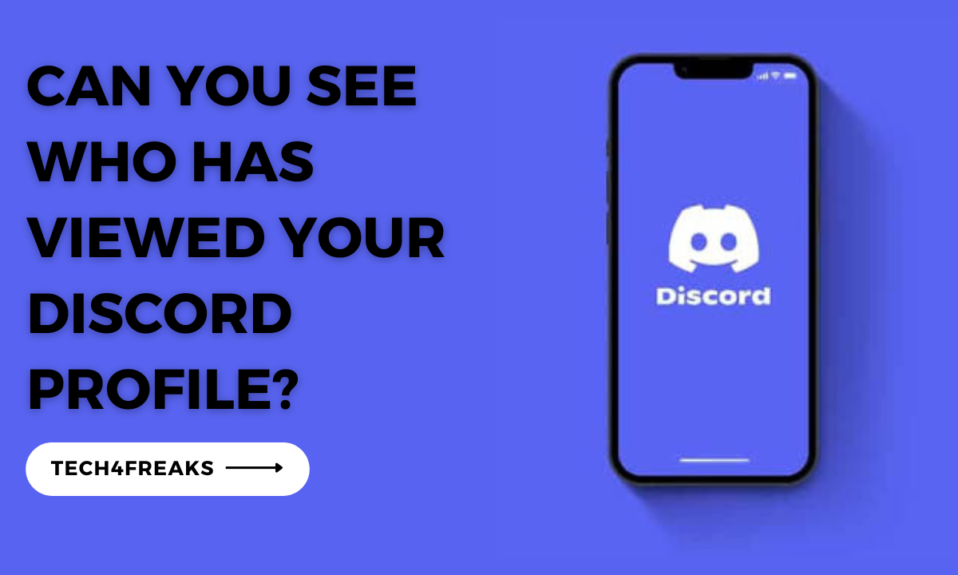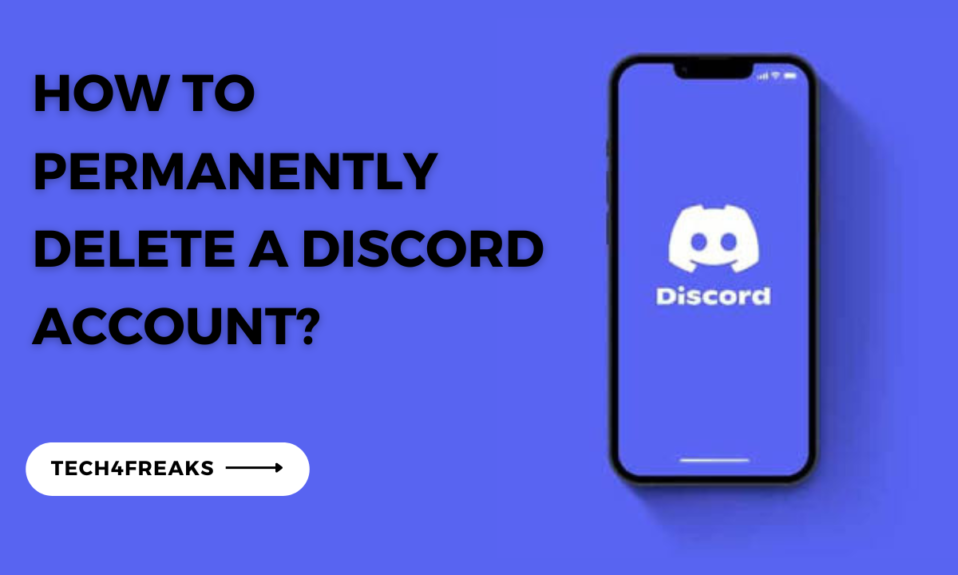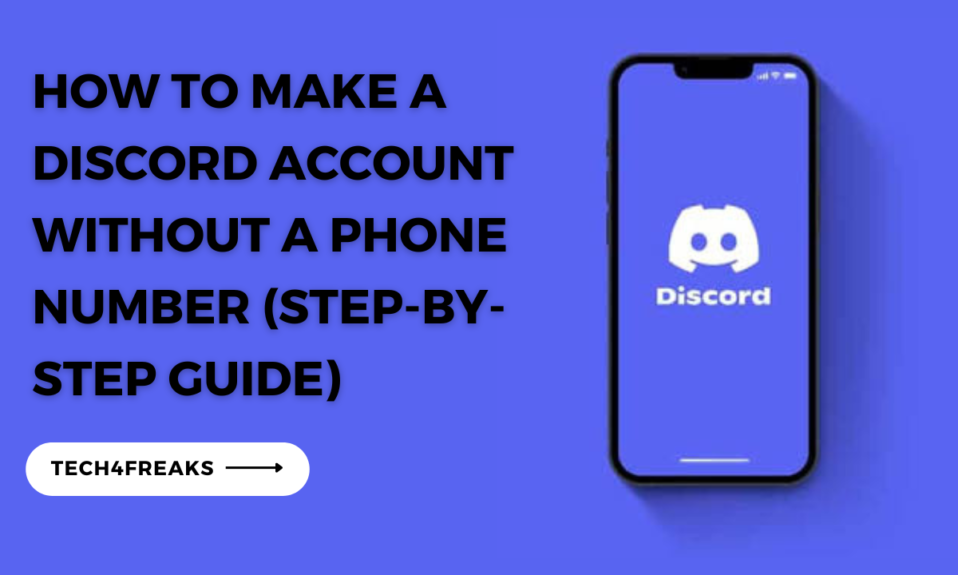In this article, you’ll learn how to reply to specific messages on discord using different app versions (mobile & pc).
One of the key features that enhances communication on Discord is the ability to reply to specific messages.
In this article, we will guide you through the process of replying to messages on Discord, both on the PC and mobile versions of the app.
Why Can’t I Reply To Messages On Discord?
Before we delve into the process of replying to messages, it’s important to address a common issue that users might encounter.
If you find yourself unable to reply to messages on Discord, there are a few potential reasons.
Firstly, ensure that you have the latest version of the Discord app installed on your device, as older versions may not support this feature.
Additionally, make sure you have the necessary permissions to reply to messages in the particular server or channel you are in.
Also, poor internet connection can be a hindrance sometimes when it comes to messaging on discord. Always make sure your internet connection is at its best when working or surfing the Discord App.
Consider reaching out to Discord support for further assistance if the issue persists.
How To Reply To A Message On Discord PC App?
Replying to a message on the Discord PC app is a straightforward process. Follow the steps below:
Step 1:
Launch the Discord app on your PC and navigate to the server and channel where the message you want to reply to is located.
Step 2:
Locate the specific message you want to reply to and hover your cursor over it. You will see a small arrow icon appearing on the right side of the message alongside other icons.
Step 3:
Click on the arrow icon, and a reply box will appear.
Step 4:
Type your response in the reply box and hit the Enter key to send your reply.
Step 5:
Your reply will be displayed beneath the original message, with a clear visual distinction to indicate the connection between the two.
How To Reply To A Message On Discord Mobile App?
If you prefer to use Discord on your mobile device, replying to messages is equally convenient. Here’s how you can reply to a message on the Discord mobile app:
Step 1:
Launch the Discord app on your mobile device and navigate to the server and channel where the desired message is located.
Step 2:
Locate the message you want to reply to and hold it down for a long time.
Step 3:
A menu will appear, then click on “Reply”
Step 4:
Once you have composed your reply messge, tap the send button (usually represented by an arrow) to send your reply.
Step 5:
Your reply will be displayed beneath the original message, maintaining the thread of conversation.
How To Reply To Discord Messages With Reactions?
In addition to replying to messages with text, Discord also allows you to reply with reactions.
Reacting to messages can add a layer of expressiveness and help convey your emotions effectively.
Follow these steps to reply to Discord messages with reactions:
Step 1:
Locate the message you want to react to.
Step 2:
Hover your cursor over the message (on PC) or tap and hold the message (on mobile).
Step 3:
A menu of available reactions will appear.
Step 4:
Select the reaction you want to use by clicking on it (on PC) or tapping it (on mobile).
Step 5:
The reaction will be added to the message, providing an immediate response without the need for text.
Note:
When you’re using a server with custom emoji, you’ll find a special section in the emoji library that shows the name of the server.
If you’re looking for a specific emoji, you can use the Search bar at the top of the emoji library to find it quickly.
When you choose an emoji, it will appear on the message you selected to show your reaction. It’s a fun way to express how you feel about something!
If you change your mind and want to remove your emoji reaction, you can simply tap on your emoji below the message, and it will go away.
You can even add multiple emoji reactions to the same message if you want.
Just tap on the small gray smiley face with a plus sign below the message, and the emoji library will open again for you to choose more reactions.
If someone else has already reacted to a message, you don’t have to tap and hold to react.
Instead, you can just tap on the gray smiley face icon below the message, and the emoji picker will instantly appear for you to select your reaction.
What Are The Benefits Of Directly Replying To Specific Messages On Discord?
Replying to specific messages on Discord offers several advantages:
Improved Organization
By replying to a specific message, you create a thread that keeps the conversation focused and organized. This helps in keeping track of multiple discussions within a single channel.
Clarity In Communication
When replying directly to a message, it becomes clear which message you are responding to.
This reduces confusion and ensures that everyone in the conversation is on the same page, leading to more effective and concise communication.
Context Preservation
Replying to a specific message preserves the context of the conversation.
Even if the conversation moves forward, the reply remains connected to the original message, making it easier to follow the flow of the discussion.
Easy Referencing
When you reply to a message, it creates a link between the original message and your reply.
This makes it convenient to refer back to previous messages and maintain continuity in the conversation.
Enhanced Collaboration
Reply threads allow for multiple conversations to happen simultaneously within a channel.
This fosters collaboration and encourages focused discussions on specific topics without disrupting the overall flow of communication.
Conclusion
Replying to messages on Discord, whether on the PC or mobile app, is a valuable feature that promotes efficient and organized communication.
By following the simple steps outlined in this article, you can easily reply to messages, maintain context, and enhance collaboration within Discord communities.
Whether you choose to reply with text or reactions, Discord’s versatile messaging system provides a seamless experience for users.
FAQs
I. What Is The Shortcut For Replying To Messages On Discord?
Discord provides a keyboard shortcut for replying to messages on both PC and mobile devices.
On PC, you can use the shortcut “Ctrl + Shift + R” to open the reply box directly.
On mobile, there is no specific shortcut, but you can follow the steps mentioned earlier to reply to messages with ease.