This article will provide you tips for responding to comments and managing your audience on the instagram Threads app, focusing on user control and interaction for a better experience.
Threads, Instagram’s new chat app, works like Twitter. It shows short text posts in order, each limited to 500 characters. You can also share photos, videos, and links for more dynamic communication.
Your Instagram Threads ideas and feed is organized based on the accounts you follow, keeping you updated on global events. The app suggests content matching your interests to make your experience better.
Engagement is important on Threads. You can respond to posts, creating separate threads on your profile to track discussions.
A cool feature is Threads adapting to your privacy preferences. You control who can see and engage with your content.
This guide provides tips for responding to comments and managing your audience on Threads, focusing on user control and interaction for a better experience.
How To Reply To A Comment On Instagram Threads App?
To respond to a comment on Instagram Threads App:
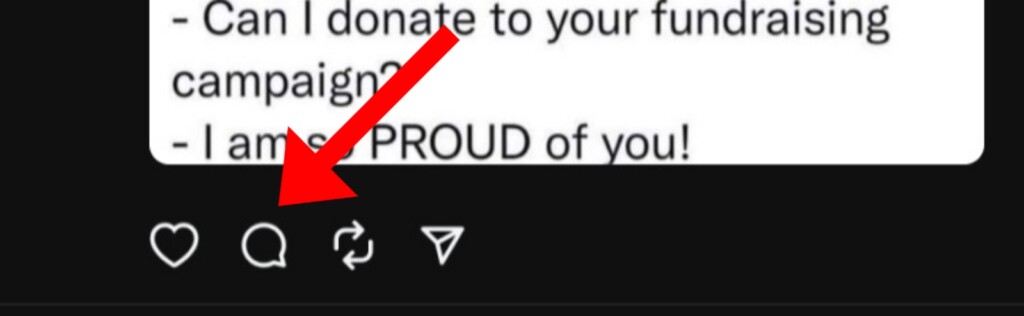
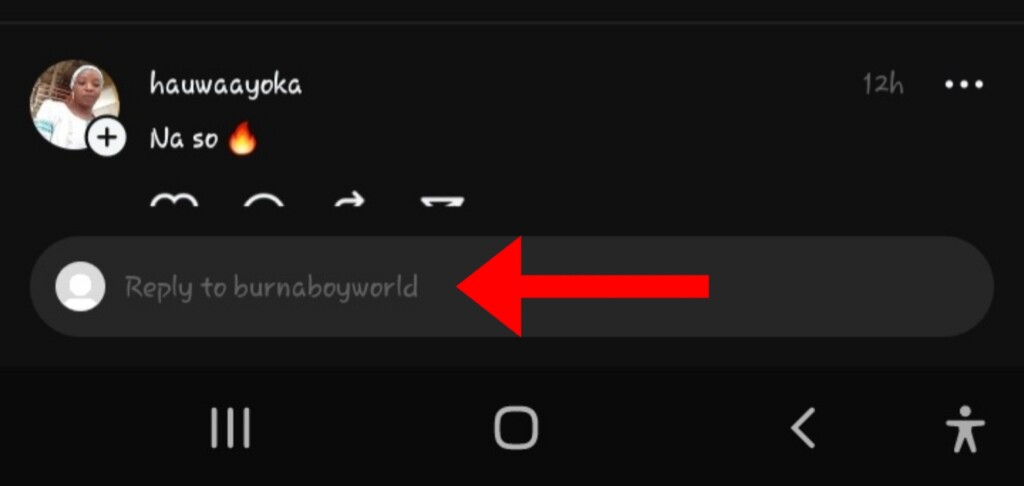
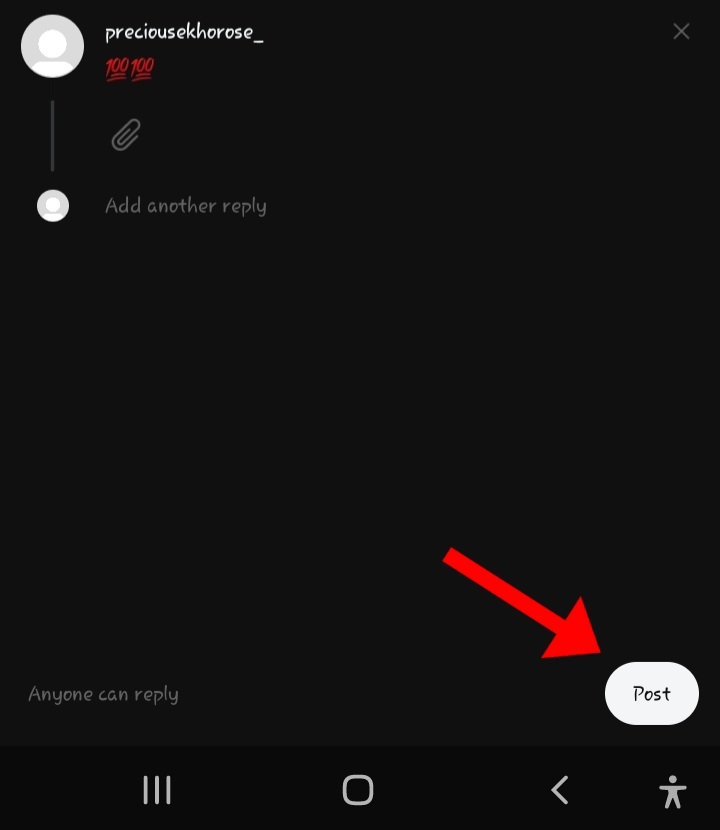
- Tap the chat icon below the post or the username you want to reply to. Alternatively, tap the “reply to” space under the post.
- Type in your reply.
- Tap “Post” in the bottom right. Keep in mind that if someone replies to you and you delete your post, their reply won’t be deleted.
To Respond To Comments On Instagram Threads App With More Than Just Words:
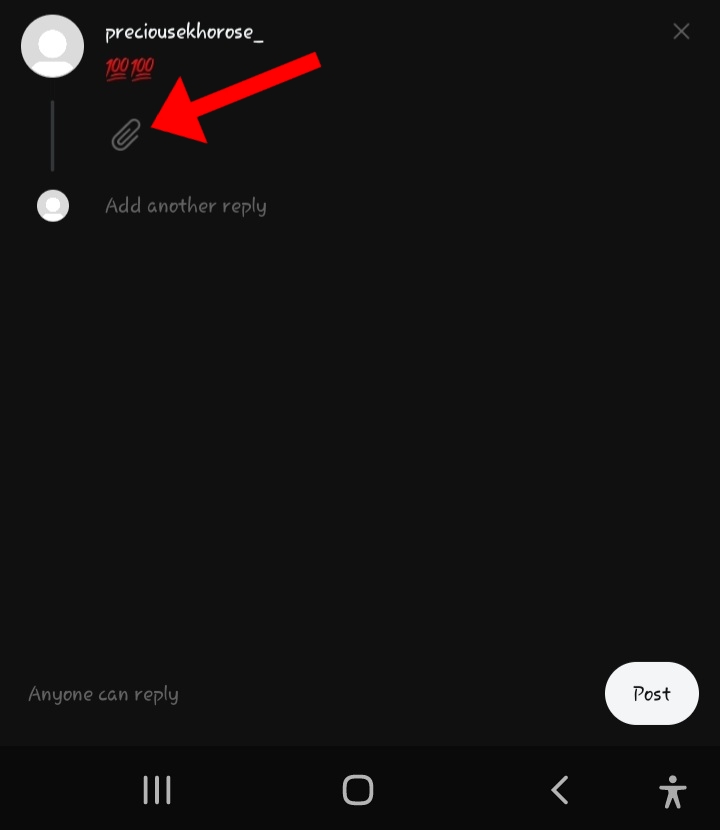
- Follow the same steps as before, tapping on the chat icon or the “reply to” space under the post.
- If you want to add something extra like a photo, video, or GIF, just tap on the attachment button after steps 1 and 2.
- Once you’ve added your photo, video, or GIF, tap “Post” to share it with your friends on Threads.
If You Prefer Replying With Emojis:
- Go to the emoji section of your keyboard (it’s where you find all those smiley faces and symbols).
- Choose the emojis you want and mix them with text if you like. You can use them together or separately in your reply.
And remember, if you’re sharing videos or pictures, you can also add text to them. Just do it the way that feels right for you!
How To Choose Who Can Reply To Your Thread?
To control who can reply to your thread:
Step 1: Tap The Three Dots At The Top Right Of Your Thread.
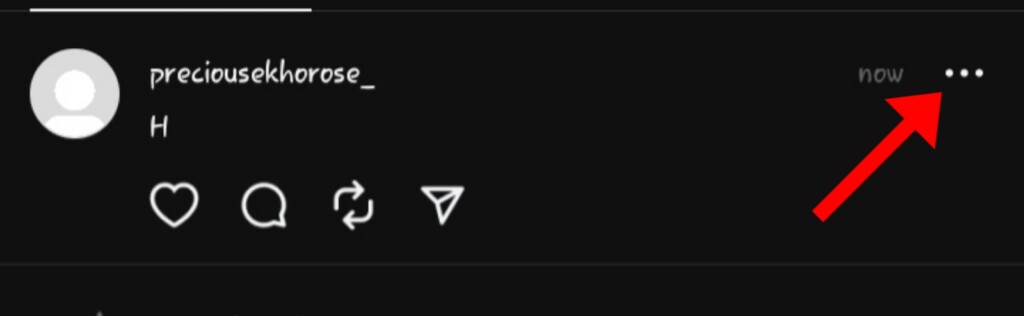
Step 2: Choose “Who can reply.”
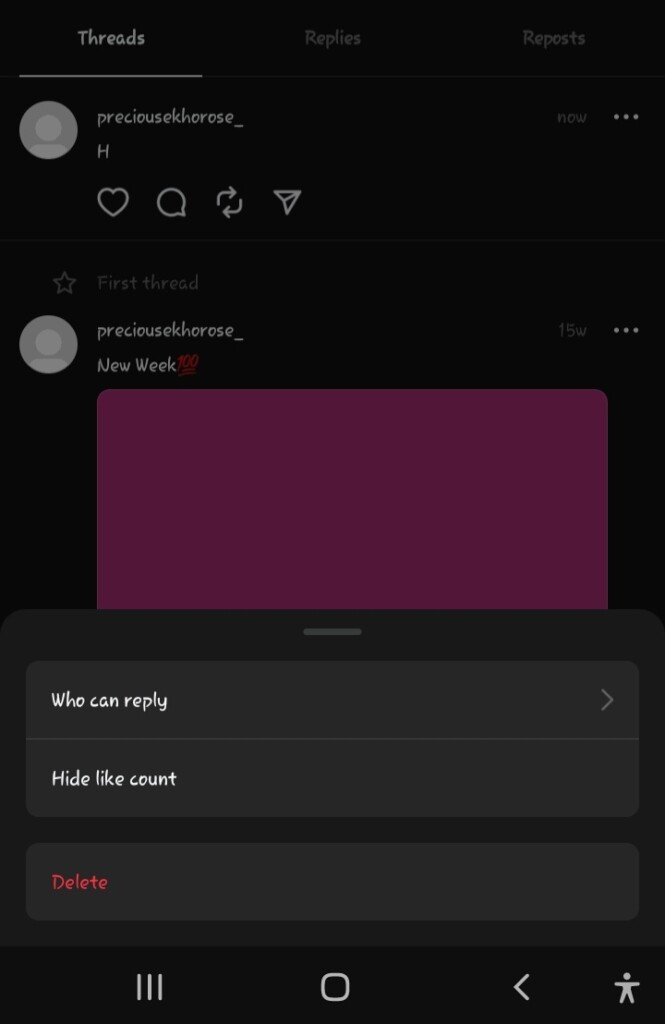
Step 3: Pick Your Preferred Option From The Next Menu That Appears
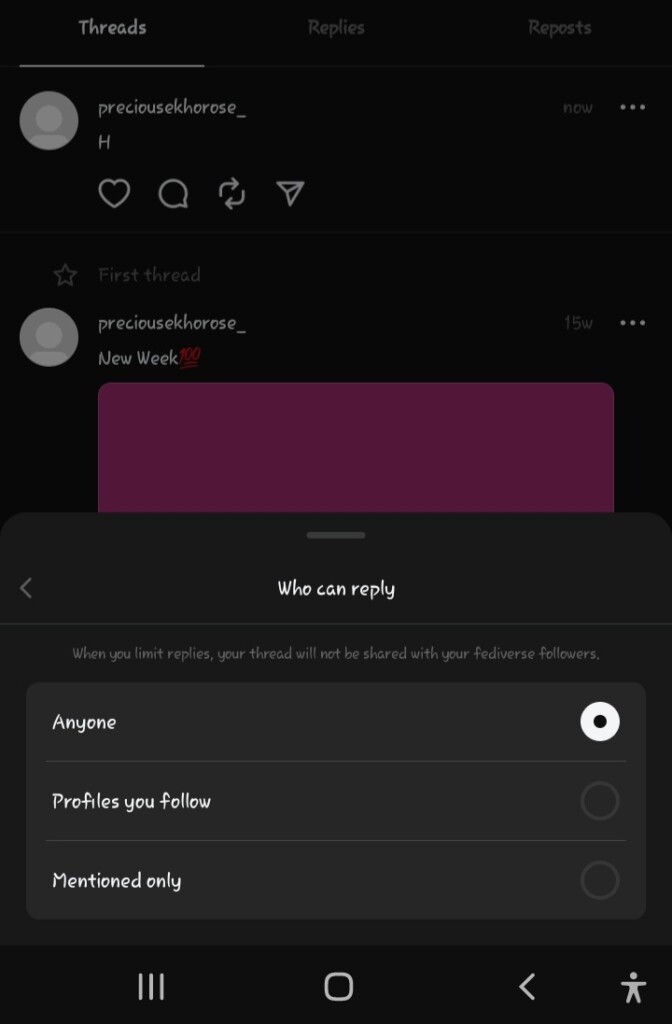
Note:
If someone with a private profile you don’t follow replies, you won’t see their post in the thread.
FAQs
Can’t See Replies On Threads App. Why?
There could be various reasons why this happens, like having an old version of the app, a shaky internet connection, glitches in the app, server issues, and many more possibilities can affect this feature on your Instagram threads ideas and feed, profile, and posts.
Further Reading:





