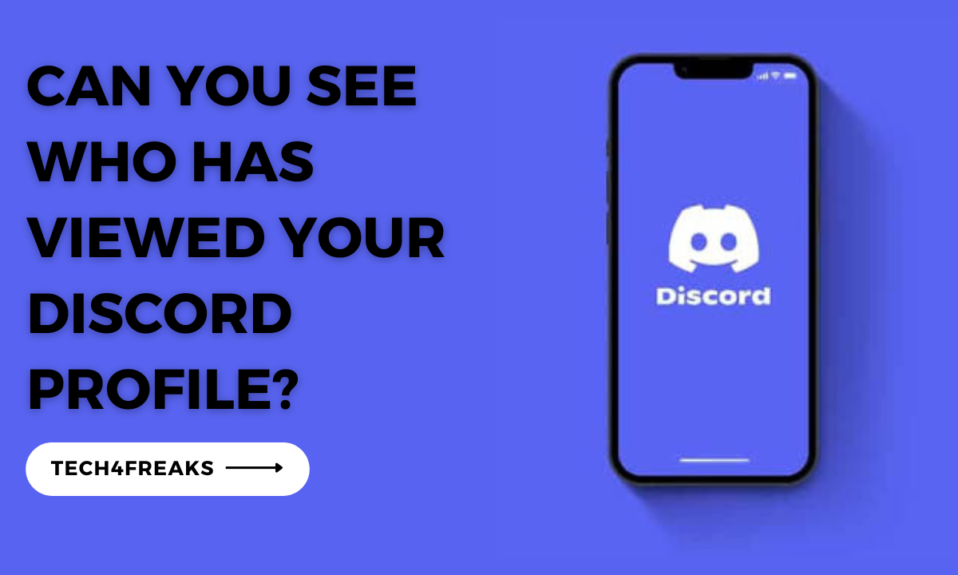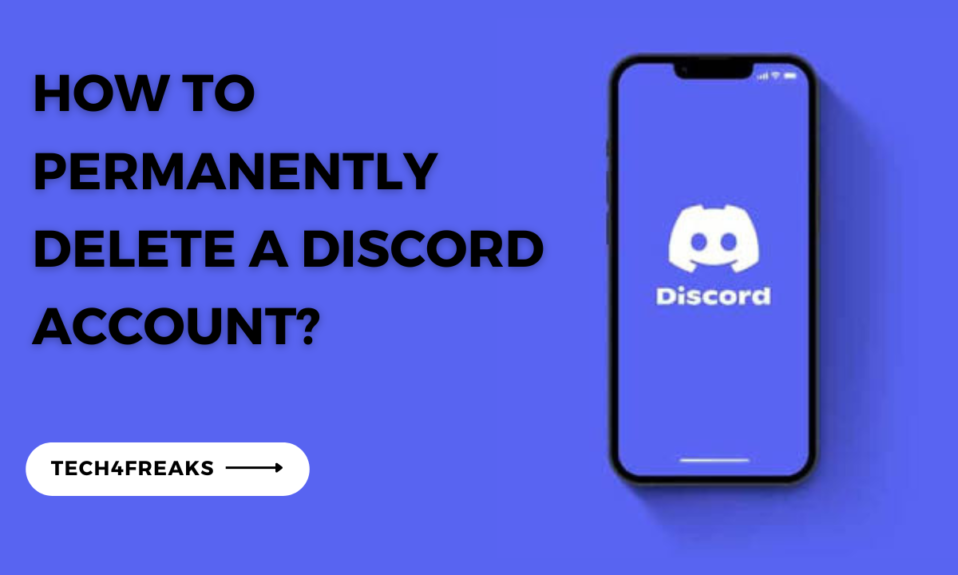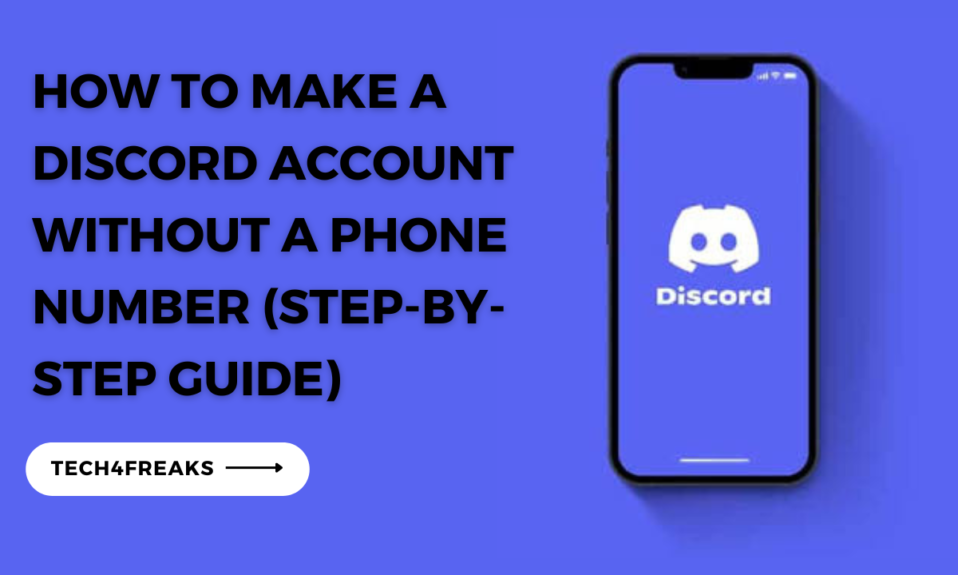Welcome back, Tech Freak!😊 In this guide, you’ll be learning how to invite friends to your Discord server including other servers not created by you when using the Discord App on a mobile phone or your computer.
Are you looking to bring your friends together in one place to chat, play games, or share interests?
Discord is a fantastic platform that allows you to create your own server and invite your friends to join in on the fun.
In this quick and easy guide, we’ll show you how to invite your friends to your Discord server, whether you’re using a desktop computer or a mobile device.
Why Would You Want To Invite Friends To Your Discord Server?
Inviting friends to your Discord server has numerous benefits.
Firstly, it’s a great way to stay connected and engage in conversations with your friends in real-time.
Whether you want to plan a gaming session, discuss a shared interest, or simply hang out and chat, Discord provides a perfect platform for all of these activities.
How Do I Invite Friends To My Server?
The following steps will provide you with solutions on how to add friends to a Discord Server, either through the mobile app or the desktop app.
Desktop App Instructions
1. Open the desktop App on your laptop. Login to your Discord account of you’re not logged in already.
2. Open your server
3. Click on your server name
4. A drop-down menu comes up, here you’ll click on the “invite people” option amongst others.
5. Click on Copy to Copy the invite link.
6. You can send it to your friends via direct message on Discord and other social media platforms including SMS.
7. Or you can directly invite a friend to join your server on Discord.
Mobile Instructions
Using An Invite Link
1. Open The Discord App on your mobile phone. Login to your account If you’re not logged in already.
2. Open your server
3. Click on your server name or on the three (3) horizontal dots at the upper-right hand side of your server menu
4. A new menu pops up, here you’ll click on the “invite icon”
5. Another menu comes up with options of sharing your invite link to users from other social media, sending your invite link through text messaging and also copying your invite link.
6. This menu also has an option to edit your invite link also to maybe shorten it or to make sure it never expires.
7. This menu also makes it easier for you to directly message your contact and invite them
8. You have to click on the “Invite Friends to Your server”
Using Your Direct Message On Discord
1. Copy The invite link of your server.
There are two (2) ways of doing copying your invite link:
I. You either copy it directly from the menu that comes up after clicking on “the invite icon” as discussed above.
II. Or you click on the “share button” from the same menu that comes up after clicking on “the invite icon” as discussed above.
After clicking on the share button, you can copy the invite link directly.
2. Go to your direct messages.
3. Find the particular friend of interest
4. The paste the link on the chat space of your friend
5. Click send.
How To Invite Someone To A Discord Server That Isn’t Yours On Mobile App & Desktop App
The following are ways of inviting someone to a Discord Server that isn’t yours on mobile & desktop:
For Mobile App
1. Open the Discord server you want to invite them to.
2. Click on the “Invite Button” you see at the top of the server menu
3. Another menu comes up with options of sharing your invite link to users from other social media, sending your invite link through text messaging and also copying your invite link.
4. This menu also has an option to edit your invite link also to maybe shorten it
5. This menu also makes it easier for you to directly message your contact and invite them
6. You have to click on the “Invite Friends to Your server”.
You Can Also Use Direct Message On Discord
From the menu that comes up after clicking on the “invite button” >>>> copy the invite link >>>> go to direct messages >>>> find the particular friend you want to invite >>>> paste the link on him/her chat space >>>> click on send button to send the message to them.
For Desktop App
To use Discord on your comouter, follow these steps:
1. Start by opening the Discord app on your desktop.
2. Look for the server you wish to add people to in the menu on the left side.
3. Next, click on the name of the server to see more options from a dropdown menu.
4. From the options that appear, choose “Invite People.”
5. Once you’ve done that, click on “Copy” to copy the invitation link. You can then send this link to the people you want to join the server.
5. Click Copy to copy the link and send it to those you want to join the server.
How Do I Attract People To My Discord Server?
To ensure a successful invitation process, here are some helpful tips:
Tip 1: Make Sure Your Server Is Public
Double-check your server settings to ensure it is set to “Public” so that your friends can easily join.
Tip 2: Keep Your Invite Links Short And Easy To Remember
Long and complicated invite links can be challenging to share and remember. Opt for shorter and more straightforward links to make it easier for your friends to join.
Tip 3: Promote Your Server On Social Media
If you have a social media presence, take advantage of it by promoting your server to your followers.
Share your invite link and a brief description of what your server is about to generate interest.
Tip 4: Send Direct Messages To Friends Who You Think Would Be Interested In Joining Your Server
Personal invitations can be more effective than general announcements.
Reach out to specific friends through direct messages and let them know why you think they would enjoy being part of your Discord server.
Personalized invitations can make people feel more valued and increase the likelihood of them joining.
In A Nutshell…
Inviting friends to your Discord server is a breeze once you know the steps.
Whether you’re using a desktop computer or a mobile device, Discord offers different methods for inviting your friends.
You can use invite links or send direct messages to make the process simple and convenient.
Frequently Asked Questions
Q1. How To Create Invite Link Discord Mobile?
To create an invite link on Discord mobile, >>>> open the server you want to invite others to, >>>> tap on the three dots icon, >>>> select “Invite People,” >>>> then choose the option of copying the link >>>> invite your friends on the Discord app with the created link.
To share a Discord server link, go to the server you want to share >>>> click on the down arrow next to the server name >>>> select “Invite People,” >>>> then choose the method to share the link to other social media platforms on your device.