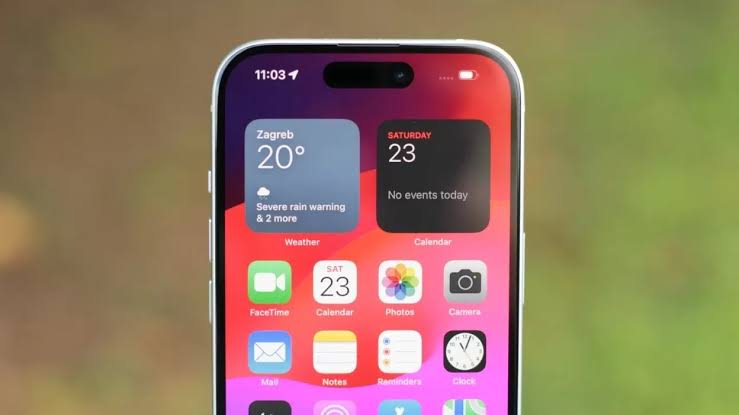Howdy, Tech Freak! This article explains why you might see “iMessage is Signed Out” on your iPhone and provides different ways to fix it.
Having your iMessage suddenly signed out can be frustrating, especially if you rely on it for communication.
This article looks into the reasons behind the “iMessage is Signed Out” error on iPhones and offers various solutions to get you back on track.
Reasons For iMessage Is Signed Out Error On iPhone?
The “iMessage Is Signed Out Error” on your iPhone can pop up for several reasons, some within your control and others external:
- Accidental Deactivation: The most common culprit is simply forgetting you disabled iMessage in your settings. This can happen unintentionally while exploring settings or troubleshooting other issues.
- Apple ID: Issues related to your Apple ID can also trigger the error. This might include being signed out of your Apple ID on your iPhone, having an incorrect password, or needing to enable two-factor authentication for added security.
- Connectivity: A weak or unstable internet connection, whether Wi-Fi or cellular data, can disrupt iMessage functionality and lead to the sign-out error.
- Software Bugs: Occasionally, software bugs or outdated iOS versions can cause unexpected behavior, including issues with iMessage.
- Server Problems: While less frequent, temporary server issues on Apple‘s end can also cause iMessage disruptions and lead to sign-out errors.
How To Fix iMessage Is Signed Out Error On iPhone
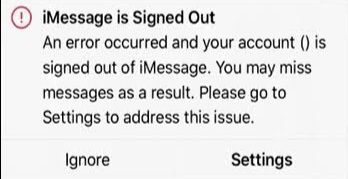
Here’s a breakdown of fixes for the “iMessage Is Signed Out” error on your iPhone, along with instructions:
Fix 1: Try Restarting Your iPhone Device
Restart your iPhone to address system glitches. Press and hold the power button, slide to power off, wait, and then power on.
Fix 2: Make Sure Your Internet Connection Is Stable
Ensure you have a stable internet connection, either Wi-Fi or cellular data, as a weak or unstable connection can cause iMessage issues.
Fix 3: Reset Network Settings On iPhone
Reset network settings by going to Settings > General > Reset. Choose “Reset Network Settings” and enter your passcode if prompted.
Note that this will reset all network settings, including Wi-Fi passwords.
Fix 4: Make Sure Your iPhone Software Is Updated
Update your iPhone’s software by going to Settings > General > Software Update. If available, tap “Download and Install” to ensure you’re on the latest iOS version.
Fix 5: Enable iMessage On Your iPhone
Ensure iMessage is enabled by checking Settings > Messages on your iPhone and toggling on iMessage if necessary.
This can resolve the “iMessage is Signed Out” error, especially if iMessage was accidentally disabled.
Fix 6: Review Your iMessage Addresses
Check iMessage addresses in Settings > Messages > Send & Receive. If you see “No Addresses,” tap Send & Receive, select Use your Apple ID for iMessage, and sign in with your Apple ID.
This step is crucial for iMessage to function correctly, especially if you’ve swapped SIMs or signed out of your Apple ID on your iPhone.
Fix 7: Sign Out Of iMessage And Sign In Again
Sign out of iMessage by going to Settings > Messages > Send & Receive, select your Apple ID, tap “Sign Out,” then sign back in with your Apple ID and password.
Fix 8: Check For iMessage Status On Apple Server
Verify Apple’s iMessage server status by visiting Apple‘s System Status page. If iMessage shows a yellow indicator, it indicates temporary server issues.
Wait for Apple to resolve the problem to resume sending and receiving iMessage texts.
Fix 9: Reach Out To Apple Support
If none of the previous fixes resolve the issue, consider contacting Apple Support for personalized assistance.
They can offer guidance and help troubleshoot the “iMessage is Signed Out” problem on your iPhone.
In Conclusion
Encountering the “iMessage Is Signed Out” error on your iPhone can be a nuisance, but understanding the potential causes and available solutions can empower you to get it working again efficiently.
Whether it’s a simple toggle switch or a deeper software issue, this guide equips you with step-by-step fixes to resolve the problem effectively.
FAQs On iMessage Is Signed Out Error
Will Resetting My Network Settings As A Fix For “iMessage Is Signed Out Error” Erase My Data?
No, resetting network settings only clears your Wi-Fi passwords, Bluetooth connections, and other network configurations.
Your personal data like photos, contacts, and messages will remain safe.
Further Reading:
- Can You Call Or Text Someone You Blocked On iPhone? [Answered!]
- What Does “Express Card And Keys Available” Mean On iPhone? [Explained!]
- What Is Website Data On iPhone And What Will Happen If You Delete It? [Explained!]
- What Does Notification Silenced On iPhone Mean?