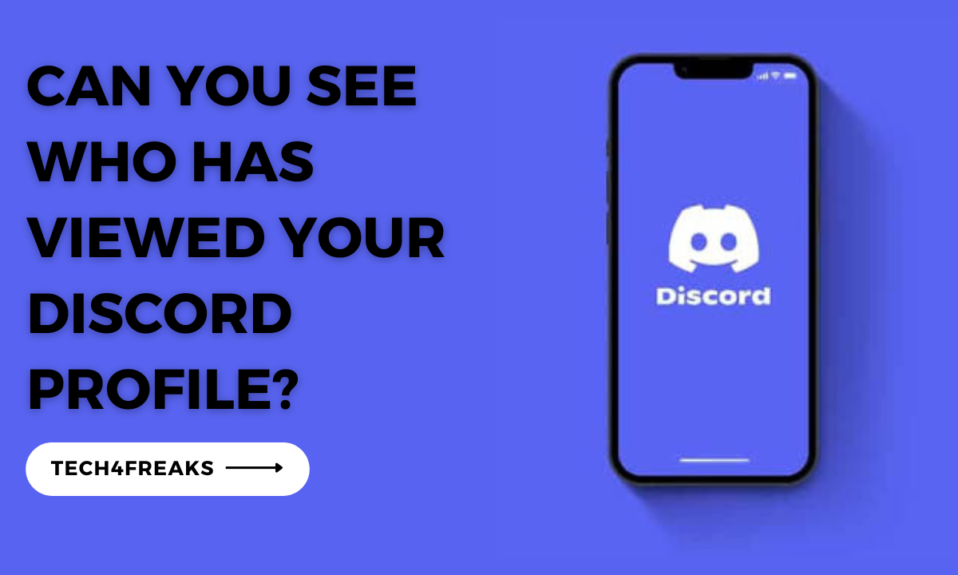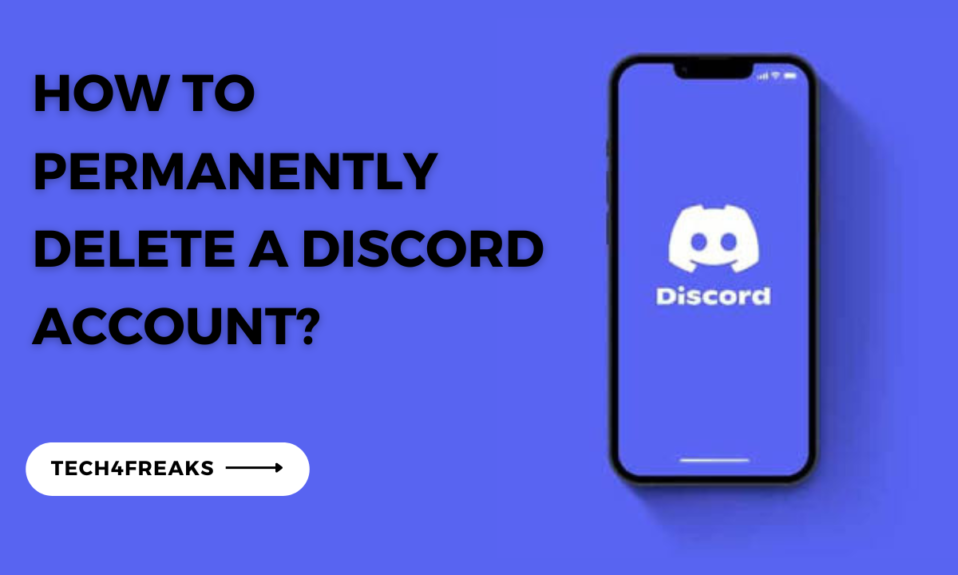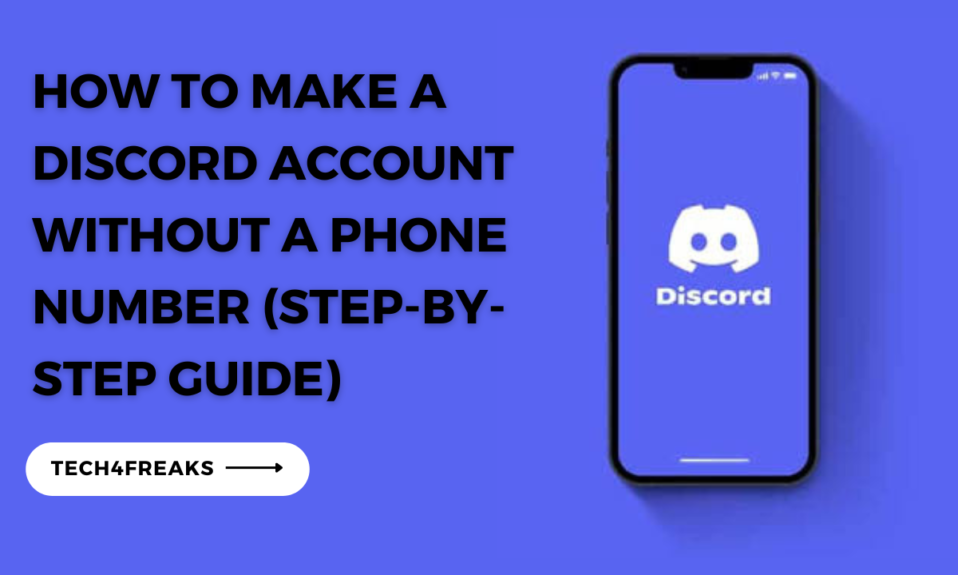If you want to find out who reacts to your messages on Discord, this article is perfect for you!
Imagine you really love using Discord. You spend a lot of time talking to people, joining voice chats, and sharing your ideas on different topics.
While using this cool platform, you might become curious to know who reacted to your messages as its a very common thing to see on the app.
Well, in this article, we’ll focus on how you can see the users behind these reactions on both your computer and your mobile phone.
How To See Who Reacted On Discord PC
Discord on PC provides a convenient way to see who reacted to your messages. Follow these simple steps to unveil the reactors:
Step 1: Launch Discord and open the chat or channel where you posted the message you’re interested in.
Step 2: Locate the message and hover your cursor over it. You should see a small smiley face icon appear in the top-right corner of the message.
Step 3: Click on the smiley face icon, and a window will pop up, displaying all the reactions received for that particular message.
Step 4: Each reaction will be represented by an emoji, accompanied by the name of the user who reacted. You can scroll through the list to view all the reactions.
Can You See Who Reacted On Discord Mobile?
If you primarily use Discord on your mobile device, you can still discover who reacted to your messages. Here’s how:
Step 1: Launch the Discord app on your mobile device and navigate to the chat or channel containing the message you want to explore.
Step 2: Locate the message and tap and hold on it until a menu appears.
Step 3: From the menu options, select the “Reactions” option.
Step 4: A new screen will open, showcasing all the reactions received for that specific message. Each reaction will be accompanied by the name of the user who reacted.
Step 5: Swipe up or down to browse through the list of reactions.
Can You Search For A Specific Reaction On Discord?
Yes, you can search for a specific reaction on Discord. To do this, follow the following steps highlighted below:
Step 1: Open the Discord app and go to the channel where you want to search.
Step 2: Click on the search bar and type in `has:reaction` followed by the name of the reaction emoji.
For example, to search for messages that have been reacted to with the thumbs up emoji, you would type `has:reaction thumbsup`.
Discord will then show you a list of all the messages in the channel that have been reacted to with the specified emoji. You can also use the `from:user` and `after:date` search operators to narrow down your results.
For example, to search for messages that have been reacted to with the thumbs up emoji by the user `@user1` after January 1, 2023, you would type `has:reaction thumbsup from:user1 after:2023-01-01`.
Here are some examples of how to use the `has:reaction` search operator:
1. `has:reaction thumbsup`
Finds all messages that have been reacted to with the thumbs up emoji.
2. `has:reaction thumbsup from:user1`
Finds all messages that have been reacted to with the thumbs up emoji by the user `@user1`.
3. `has:reaction thumbsup after:2023-01-01`
Finds all messages that have been reacted to with the thumbs up emoji after January 1, 2023.
4. `has:reaction thumbsup from:user1 after:2023-01-01`
Finds all messages that have been reacted to with the thumbs up emoji by the user `@user1` after January 1, 2023.
Why Can’t I React On Discord?
Sometimes, you might encounter situations where you’re unable to react to messages on Discord. Several factors could be responsible for this issue.
Here are some common reasons why you might not be able to react:
Lack Of Permissions
Depending on the server’s settings, certain roles or channels may restrict the ability to react to messages.
Make sure you have the necessary permissions to react in the intended channel.
Server Restrictions
The server owner or administrators may have imposed limitations on reactions for specific roles or channels.
Check with the server’s rules and guidelines to understand any potential restrictions.
Slow Internet Connection
If your internet connection is unstable or slow, it may interfere with the functioning of Discord, including reactions. Ensure you have a stable internet connection to avoid any issues.
You Might Have Been Blocked
You might be blocked by the user who sent the message. If you’re blocked by a user, you won’t be able to see their messages, and you also won’t be able to react to them.
Your Emoji Reaction Is Disabled In Your App Settings
To check if this is the case:
1. Open the Discord app.
2. Click on your profile icon at the bottom-right side of the screen
3. Your profile page menu appears consisting of several sub menus
4. Click on text and media option under the app setting sub menu.
5. A new menu appears, scroll down to the Emoji section and toggle on the switch button against the “Show emoji reactions on messages” option.
Outdated App Version
Discord regularly updates its app to introduce new features and fix bugs.
If you’re using an outdated version, it could cause problems with reactions. Update your Discord app to the latest version available.
Temporary Glitches
Discord, like any other platform, can experience occasional technical glitches.
If you’re unable to react, it’s possible that the issue is temporary. Wait for a while and try again later.
Conclusion
Discord is a really fun place for communities to come together and chat. Sometimes, it can be a bit tricky to figure out who reacted to your messages.
But don’t worry! We’ve created easy-to-follow instructions that will help you uncover the people who reacted to your messages on both your computer and your mobile phone.
We’ve also looked into common issues you might face while trying to react.
With this handy information, you can now use Discord with ease, knowing how to see reactions and fix any problems that might come up.
Additional FAQs
Where Can I Find Discord Reactions?
You can find Discord reactions right next to the messages in a chat. They appear as small emojis or icons that people use to react to a message.
How Do You Find Messages With Reactions On Discord?
To find messages with reactions on Discord, simply look for messages that have emojis or icons displayed next to them. These are the messages that have received reactions from other users.