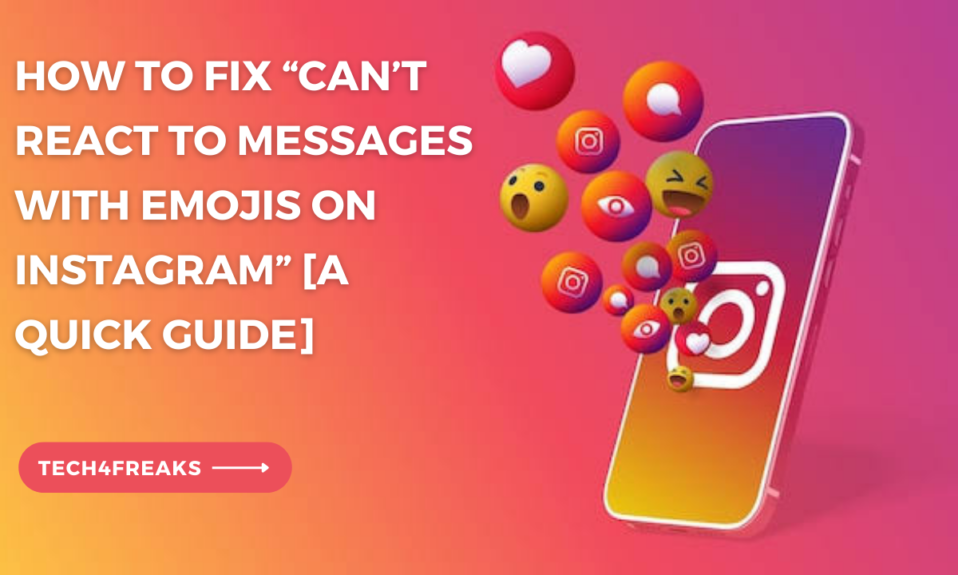In this guide, you’ll learn why you can’t react to instagram messages with emojis and some simple fixes to the problem.
One cool thing you can do in Instagram DMs is react to messages with emojis.
It adds fun and shows how you feel about a message. But sometimes, you might face a problem where you can’t react using emojis.
In this guide, we’ll explain why this happens and share some simple fixes to bring back the joy of using emoji reactions on Instagram.
What Is The Instagram Direct Message Reactions Feature?
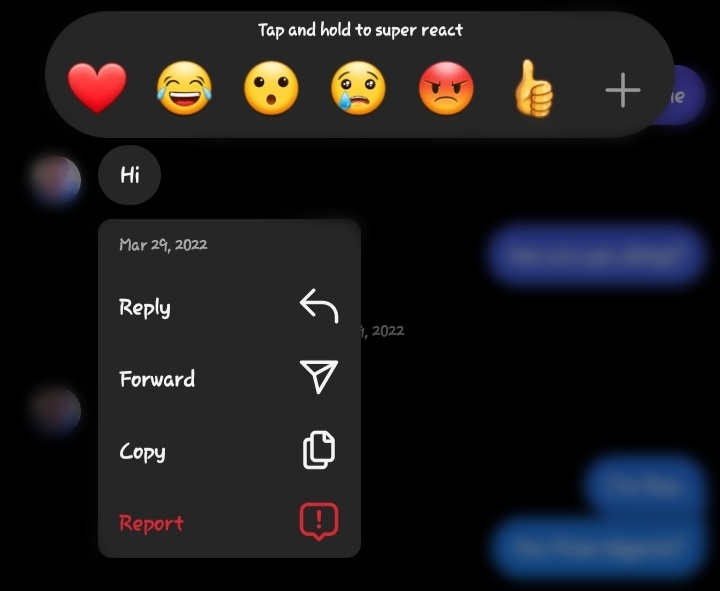
Emoji reactions in Instagram DMs let you respond quickly without typing a long reply. By tapping and holding a message, you can choose from various emojis to show your feelings or thoughts.
Why Can’t I React On Instagram Direct Messages?
There could be a few reasons why you can’t react to messages with emojis on Instagram. It might be a temporary issue with the app, poor internet connection, Instagram glitch and bugs, outdated software, or incorrect settings on your device or Instagram account.
Sometimes, if you’re using Instagram Lite or the person you’re trying to react to has been restricted on Instagram, that could be the reason why emojis are not working.
It means that the app you’re using or the person’s account may have some limitations that prevent emojis from showing up.
Just keep in mind that there could be different reasons behind the issue, and it’s good to consider these possibilities when emojis aren’t working as expected.
How Do You Enable Reactions On Instagram Messages?
Here are the steps on how to enable DM reactions on Instagram:
1. Open the Instagram app and go to your Direct Messages.
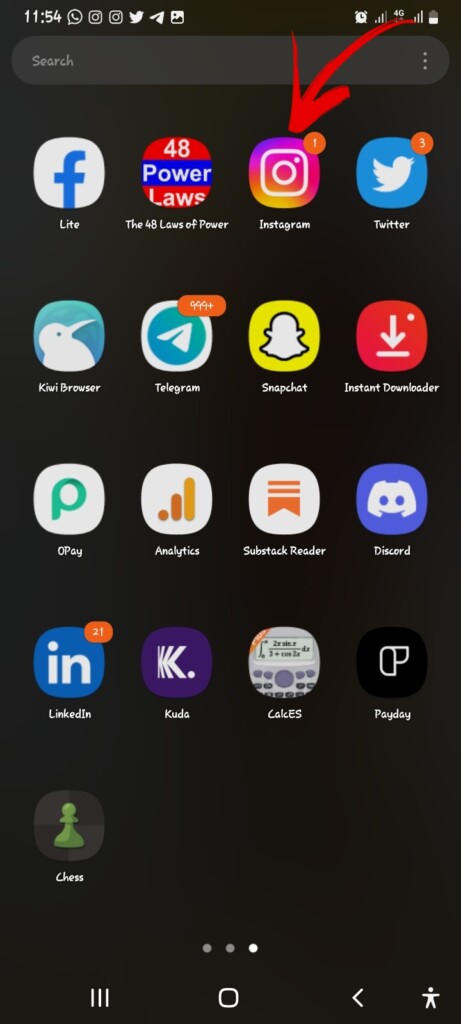
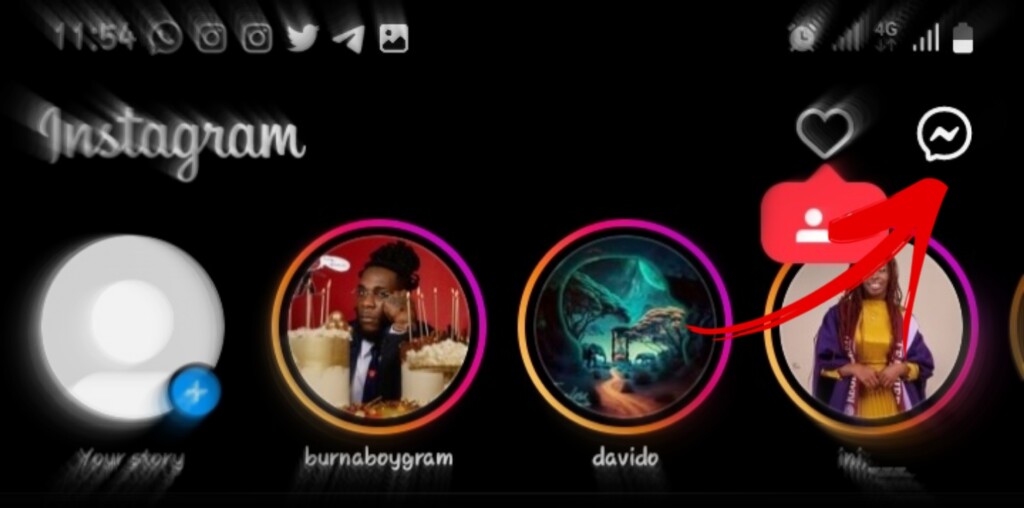
2. Open a conversation with the person you want to react to.
3. Tap and hold on a message.
4. A list of emojis will appear.
5. Tap on the emoji you want to react with.
6. The recipient of the message will receive a notification that you have reacted to their message.
How Do You Fix Instagram Emoji Reactions?
Here are some fixes for the problems associated with not being able to react on Instagram using emoji reactions.
Fix 1: Restart The Instagram App And Your Device
Sometimes, a quick restart can solve temporary issues and bring back the ability to react with emojis.
Close the Instagram app, restart your device, and then open the app again. Check if the emoji reaction feature is working.
Fix 2: Update The Instagram App
Using an older version of the Instagram app can sometimes cause problems with certain features. Here’s how to update it:
1. Go to your device’s app store (Google Play Store for Android, App Store for iOS).
2. Search for “Instagram” and open the app’s page.
3. If there’s an update available, tap the “Update” button.
Fix 3: Clear Instagram Cache (Android Users Only)
If you have an Android device, clearing the app cache might help fix performance-related issues. Here’s what you can do:
1. Open your device’s “Settings” and find “Apps” or “Applications.”
2. Look for “Instagram” in the list of installed apps and tap on it.
3. Select “Storage” or “Storage & Cache.”
4. Tap on “Clear Cache”
Fix 4: Clear Instagram Data (Android Users Only)
If clearing the app cache didn’t resolve the issue, you can try clearing the app data.
Keep in mind that this will sign you out of the Instagram app, so make sure you know your login credentials.
Here’s how to clear Instagram data on Android:
1. Go to your device’s “Settings” and select “Apps” or “Applications.”
2. Find and tap on “Instagram” from the list of installed apps.
3. Select “Storage” or “Storage & Cache.”
4. Tap “Clear Storage” or “Clear Data” and confirm the action.
Fix 5: Check Internet Connection
A weak or unstable internet connection can sometimes interfere with the proper functioning of Instagram features, including emoji reactions.
Ensure you have a stable internet connection by connecting to a reliable Wi-Fi network or switching to a stronger cellular data signal.
Fix 6: Reinstall The Instagram App
If none of the previous fixes worked, you can try uninstalling and reinstalling the Instagram app.
This can help resolve any underlying software issues that may be causing the problem.
Remember to back up any important data within the app before uninstalling.
1. On your device, find the Instagram app icon and tap and hold it.
2. Select the option to uninstall or remove the app.
3. Visit your device’s app store, search for “Instagram,” and reinstall the app.
4. Sign in to your Instagram account and check if the emoji reaction feature is now working.
Fix 7: Log Out Of Instagram And Then Log Back In.
This can also help to clear any temporary glitches that may be preventing you from using the feature.
Fix 8: Contact Instagram Support
If you’ve tried all the previous fixes and are still unable to react to messages with emojis on Instagram, it’s best to reach out to Instagram’s support team for further assistance.
They can provide personalized guidance and help troubleshoot the issue specific to your account.
FAQs
1. How Can I Update My Instagram App To Fix The Emoji Issue?
To update your Instagram app:
i. iOS devices: Open the App Store, tap your profile picture, scroll down to find Instagram, and tap “Update” if available.
ii. Android devices: Open the Google Play Store, tap the menu icon, select “My apps & games,” find Instagram, and tap “Update” if available. Keeping the app updated ensures you have the latest bug fixes and improvements that may fix emoji issues.
2. What Should I Do If Updating The Instagram App Doesn’t Fix The Problem With Emojis?
If updating the app doesn’t fix the emoji problem, try the following:
i. Restart your device: A simple restart can resolve temporary glitches and improve app performance.
ii. Clear app cache: In device settings, locate Instagram under Apps or Application Manager, and choose the option to clear the app cache. This removes temporary files that may cause conflicts.
iii. Contact Instagram support: If the issue persists, reach out to Instagram’s support team through the app or website. Provide details about the problem and any error messages to assist them in understanding and resolving the issue.
The Bottom Line
Emojis have become really important for showing how we feel and connecting with others on platforms like Instagram.
But sometimes, there can be technical issues or limits that make emojis not work as they should. It can be frustrating when that happens, but it’s a reminder that even technology has its flaws.
This article was created to help you troubleshoot, if the issue with emojis not working on Instagram is coming from your end.
It could be because you have an outdated app or your mobile device software needs an update, or it could be a problem with Instagram itself.
Just follow the steps provided in the article, and you’ll be able to figure out the cause and hopefully fix the issue.
Further Reading:
- How To Fix “Can’t Post On Instagram” [A Quick Guide]
- Why Can’t I Scroll On Instagram? See How To Fix
- How To Clear Search History On Instagram 2023 [A Quick Guide]