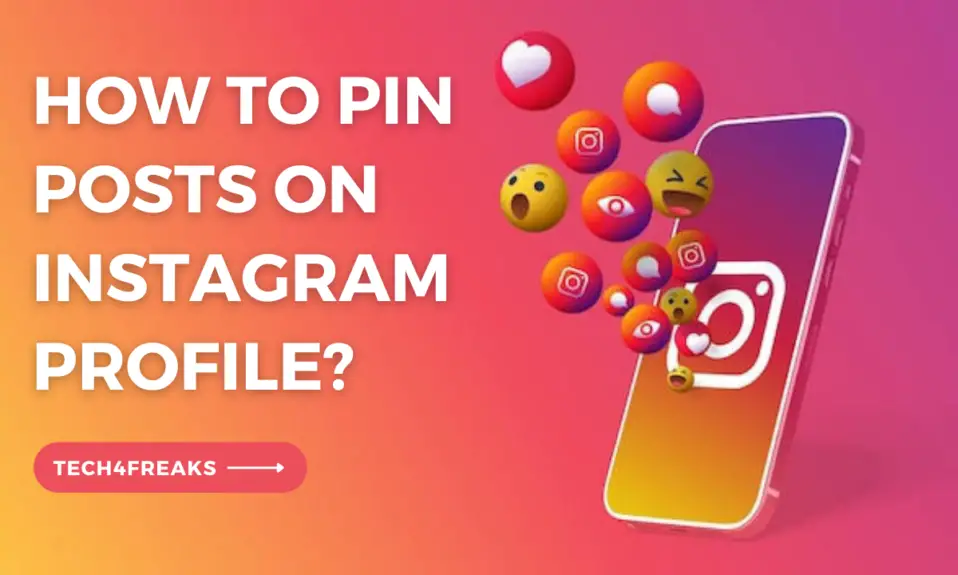In this article, you’ll learn how to pin and unpin posts on instagram.
Sara, a passionate photographer, eagerly wanted to showcase her best works on her Instagram profile. Determined to make a lasting impression, she stumbled upon an article titled “How To Pin Posts On Instagram Profile.”
Intrigued, she dove into the tutorial, learning the art of pinning posts to create a visually captivating profile.
Armed with this newfound knowledge, Sara curated a stunning collection of her favorite photographs, ensuring that her most captivating shots always remained in the spotlight for visitors to admire and appreciate.
So, In this article, like sarah has learnt, we’ll teach you what pinning a post on Instagram does, how to pin and unpin posts, and how to use this feature effectively.
What Does Pinning A Post On Instagram Do?
When you pin a post on your Instagram profile, it remains at the top of your page, regardless of when it was originally published.
This feature enables you to highlight important content, such as an announcement, promotion, or a particularly engaging post that you want your followers to see immediately when they visit your profile.
By pinning a post, you ensure that it remains easily accessible and visible, even as you continue to share new content.
How Do You Pin And Unpin A Post On Instagram
Here are the steps on how to pin and unpin a post on Instagram:
How To Pin Posts To The Top Of Your Instagram Page
1. Open the Instagram app on your mobile device and navigate to your profile page.
2. Find the post you want to pin and tap on the three-dot menu icon in the top-right corner of the post.
3. From the options that appear, select “Pin to your profile.”
4. Instagram will confirm that the post has been pinned, and it will appear at the top of your profile page.
How To Unpin A Post On Your Instagram Profile Page
1. Go to your Instagram profile and tap on the pinned post.
2. Tap on the three-dot menu icon in the top-right corner of the post.
3. Select “Unpin from profile” from the available options.
4. The post will be unpinned and return to its original position in your profile feed.
How To Use Instagram Pinned Posts?
Pinning posts on your Instagram profile can be a valuable tool to showcase your best content or convey important messages. Here are a few ways you can utilize this feature effectively:
Promote Important Announcements
If you have a new product launch, an upcoming event, or any significant news, pinning a post can ensure that your followers see it right away.
Highlight Top-performing Content
If you have a post that received high engagement, such as likes, comments, or shares, pinning it can draw attention to your most popular content and encourage further interaction.
Showcase Your Brand’s Values
Pinning a post that embodies your brand’s mission, values, or unique selling points can help create a strong first impression for new visitors to your profile.
Why Can’t I Pin A Post On Instagram?
There are a few reasons why you might not be able to pin a post on Instagram. Here are some of the most common ones:
You’re Not Using The Latest Version Of The App
Pinning posts is a relatively new feature, so you’ll need to make sure you have the latest version of the Instagram app installed. You can check for updates in the App Store or Google Play.
The Post You’re Trying To Pin Is In The Archive
You can’t pin posts that are in the Archive. To unarchive a post, go to your profile and tap the three dots in the top right corner of the post you want to unarchive. Then, select “Unarchive.”
You’ve Already Pinned Three Posts
You can only pin up to three posts at a time. If you try to pin a fourth post, you’ll see a message that says “Pin limit reached.” To pin a different post, you’ll need to unpin one of the three posts you already have pinned.
You’re Trying To Pin A Reel That Wasn’t Posted To Your Profile Grid
You can only pin reels that were posted to your profile grid. If you try to pin a reel that was only posted to the Reels tab, you won’t see the “Pin to your profile” option.
FAQs On Instagram Pinned Posts
Q. Can I Pin Reels On My Page?
Yes, you can pin reels on your page. However, you can only pin reels that were posted to your profile grid. You can’t pin reels that were only posted to the Reels tab.
To pin a reel, follow these steps:
1. Open the Instagram app and go to your profile.
2. Tap on the reel you want to pin.
3. In the top right corner of the reel, tap the three dots.
4. Select “Pin to your profile.”
Summary
Pinning posts on your Instagram profile is a fantastic way to highlight important content and engage your followers.
By pinning a post, you ensure that it remains prominently displayed at the top of your profile page, even as you continue to share new content.
Whether it’s announcing a product launch, showcasing your brand’s values, or featuring your best-performing posts, pinning can help you make a lasting impression.
Further Reading:
- How To Pin Comments On Instagram 2023
- How To View Liked Posts On Instagram In 2023
- How To Remove Suggested Accounts On Instagram