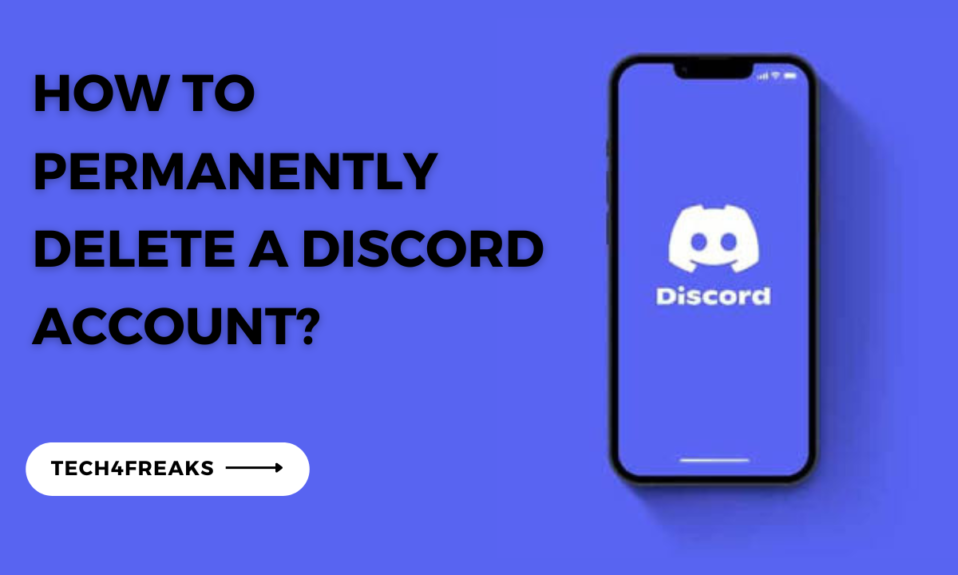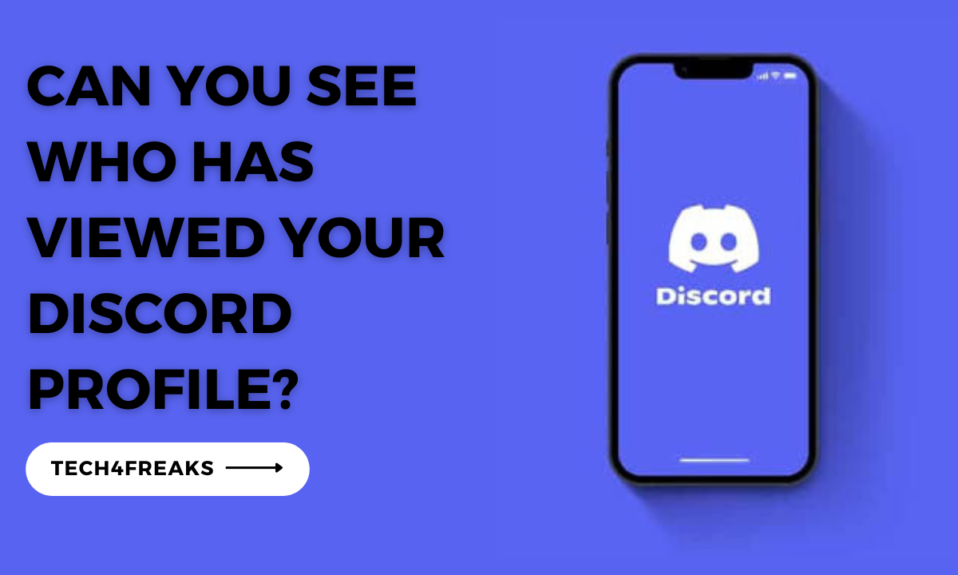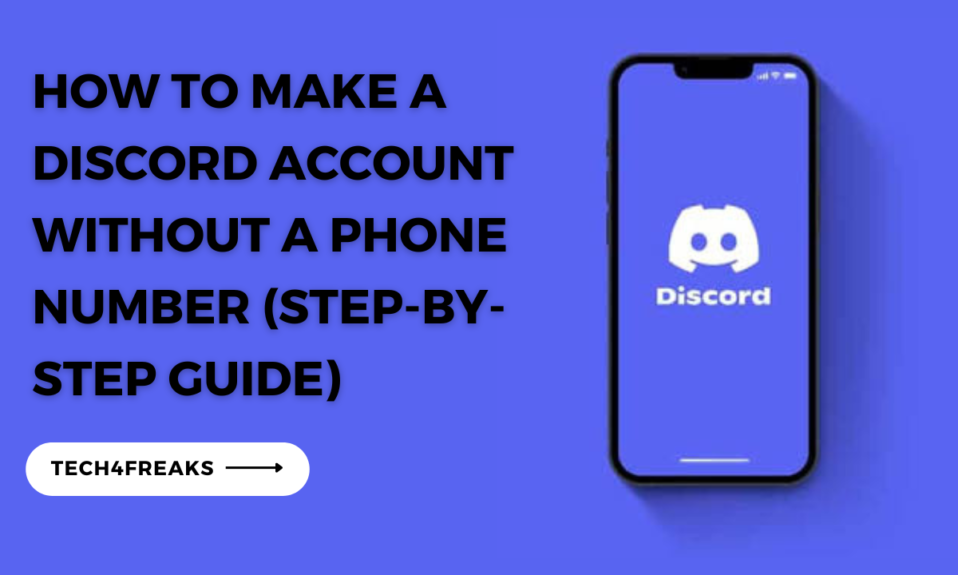In this article, you’ll learn the required steps on how to permanently delete a Discord account.
Tech freak, I know Discord can be fun at times and entertaining. You can chat with your friends, join communities, and even play games together.
But what happens if you decide you no longer want to use Discord? What if you want to delete your Discord account permanently?
Maybe the reason might be because you are no longer using the app, or you are concerned about your privacy. Whatever the reason, just know that deleting your Discord account is a simple process that takes just a few minutes.
However, in this article, we will walk you through the steps on how to permanently delete a Discord account.
Why Delete Your Discord Account?
There can be several reasons why someone may want to delete their Discord account.
It could be due to a change in personal preferences, a desire to protect privacy, or simply a decision to take a break from online interactions.
Whatever your reason may be, deleting your Discord account allows you to have a fresh start or explore alternative options.
What Happens When You Delete A Discord Account?
When you delete your Discord account, all your personal data and information associated with it will be permanently removed.
This includes your messages, servers, roles, friends list, and any other data linked to your account.
It’s important to note that this process cannot be undone, so be sure to back up any essential information before proceeding.
Does Deleting A Discord Account Delete Messages?
When you delete your Discord account, all your sent messages in all servers will be deleted.
However, messages sent by others in group chats or servers will still remain visible to remaining members.
This is because the messages are not deleted, but rather anonymized.
Your username will be removed from the messages, and they will appear as though they were sent by “Deleted User#0000”.
Direct messages (DMs) are a bit different. When you delete your Discord account, all your DMs will be deleted, including the messages you sent and the messages that were sent to you.
However, the messages that other people sent in your DMs will still remain visible. This is because DMs are considered to be private conversations, and Discord does not anonymize them when an account is deleted.
If you are concerned about your privacy, you can delete your messages before deleting your account.
You can do this by >>>> go to the Settings page and clicking on the Privacy & Safety tab >>>> under Account, you will see an option to Delete all messages >>>> click on this button and all of your messages will be deleted immediately.
How To Permanently Delete A Discord Account In 2023
If you want to delete your Discord account, there are a few things you need to do first. You must delete any servers you created or give ownership of them to someone else. If you don’t do this, you won’t be able to delete your account permanently.
To delete a Discord server, follow these steps:
1. Choose the server you want to delete.
2. On mobile, tap the three dots next to the server’s name. On desktop, click on the server’s name.
3. Open the server settings by clicking on the gear icon.
4. In the settings, go to the “overview” section.
5. Scroll down to the bottom and click on “Delete server”.
How To Delete A Discord Account On Mobile App
To Delete Discord on your mobile app, follow these steps:
1. Open the Discord app on your mobile device.
2. Tap on your profile icon located at the bottom right corner.
3. Go to “Accounts” by tapping on it.
4. Scroll down to the “Account Management” section.
5. Tap on “Delete Account” at the bottom of the screen.
6. Follow the prompts and confirm the deletion by entering your password.
7. Your Discord account will now be permanently deleted.
How To Delete A Discord Account On Desktop App
To Delete Discord on your desktop app, follow these steps:
1. Open the Discord app on your desktop.
2. Click on the gear icon located at the bottom left corner to open User Settings.
3. In the left sidebar, select “My Account.”
4. Scroll down and click on “Delete Account” located at the bottom of the screen.
5. Follow the prompts and confirm the deletion by entering your password.
6. Your Discord account will now be permanently deleted.
FAQs On How To Permanently Delete A Discord Account
FAQ 1. How Long Does It Take To Permanently Delete A Discord Account?
It takes 14 days to permanently delete a Discord account.
FAQ 2. Do Terminated Discord Accounts Get Deleted?
Yes, terminated Discord accounts are permanently deleted.
Final Thoughts
Deleting a Discord account is a straightforward process that allows you to move on from the platform while ensuring your personal information is permanently removed.
Remember to back up any important data before deleting your account. If you ever decide to return to Discord, you can create a new account and start fresh.