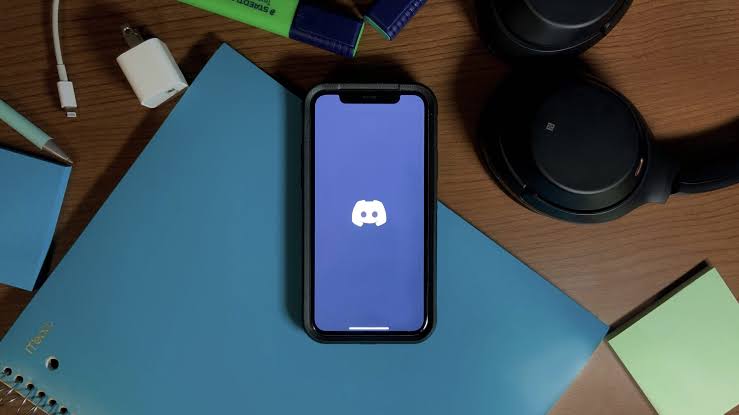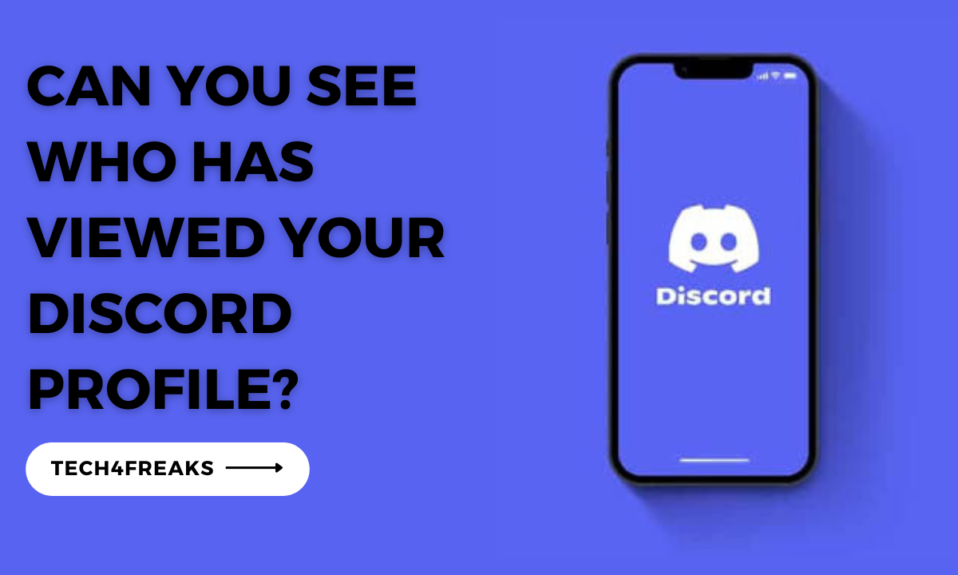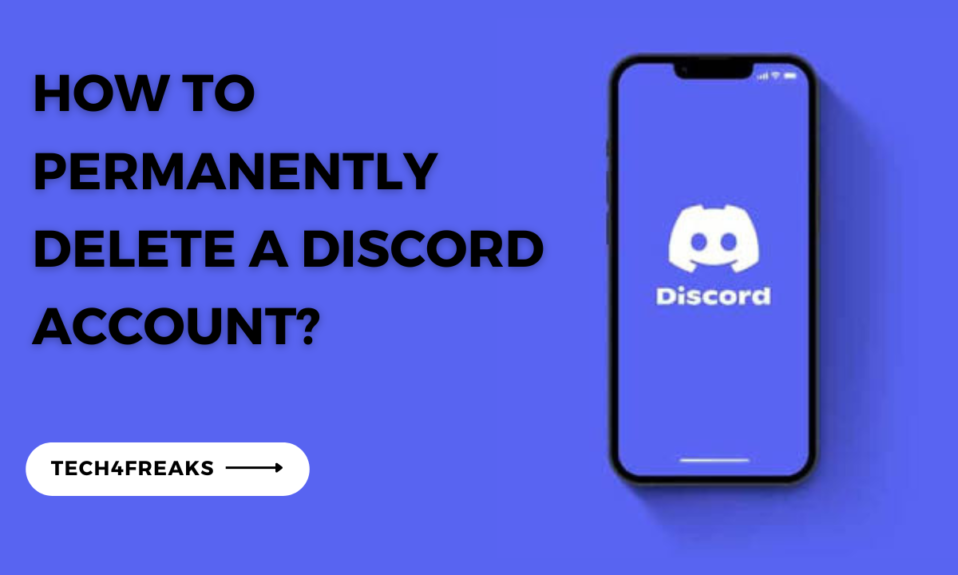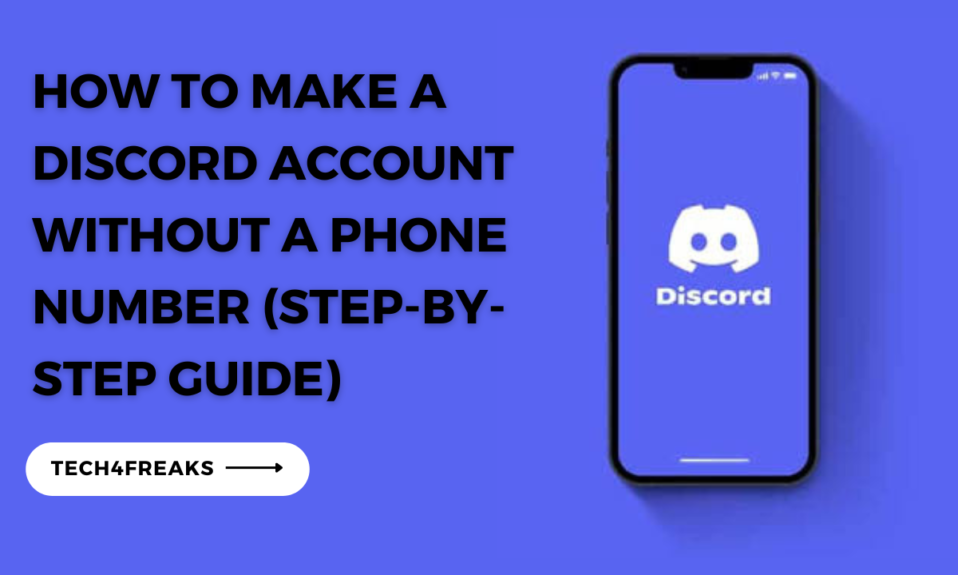You’ll learn how to join a discord server from this article tech freak,🙂 stay with me.
Joining a Discord server is a way to meet like-minded people and share your interests.
In this article, we’ll guide you through the step-by-step process of joining a Discord server, whether you have an invitation or not.
Discord Server For Beginners
For those new to Discord, a server is like a virtual gathering place where people with similar interests come together to chat, share content, and build a community.
Each server has its own set of rules, channels, and topics to explore. Think of it as a group chat on steroids!
Why Join A Discord Server?
Joining a Discord server has many benefits. It provides an opportunity to connect with individuals who share your interests, be it gaming, music, art, or any other topic.
Discord servers often have dedicated channels for specific discussions, events, and sharing content, making it easier to engage with like-minded individuals and learn from one another.
Discord Server List
The Discord server list is like a list of all the groups you belong to or can join. These groups are like little communities where people with similar interests can talk and hang out.
To find the Discord server list:
1. Open the Discord app on your computer or phone, or go to the Discord website and log in with your username and password.
2. Look on the left side of the Discord screen. You’ll see a column with a bunch of icons and names. That’s the server list!
How To Join A Discord Server?
1. If you already have a Discord account, log in. If not, create a new account on the Discord website or through the mobile app.
2. Once logged in, look for the “+” button on the left-hand sidebar. Click on it to access the server join menu.
3. In the server join menu, select the “Join a Server” option.
4. Now, you have two options: join a server with an invitation link or enter a server name to search for specific servers.
To join with an invitation link, simply paste the link into the designated field and click “Join.”
How To Join A Discord Server Without An Invite?
If you come across a server that catches your eye but doesn’t provide an invitation link, don’t worry! You can still join.
Simply ask a friend who is already a member of that server to send you an invite.
Alternatively, you can reach out to the server owner or moderators and politely request an invitation.
Many server communities are welcoming and will be happy to have you on board.
However, here are a few ways to join a server even if you don’t have an invite link:
Finding Discord Communities On The Discord Desktop App
1. Open the Discord desktop app on your computer.
2. Look at the left side of the app where your server list is displayed.
3. Scroll all the way down to the bottom of the server list.
4. You will see a button labeled “Explore Public Servers.” Click on it.
5. In the middle of the screen, you will find a search box called “Explore communities.”
6. Type in a keyword or topic that interests you. For example, if you’re into gaming, you could type “gaming” in the search box.
7. As you type, Discord will show you the available Discord Communities related to your search term.
8. Alternatively, you can use the genre tabs on the left side of the screen to browse through popular servers in different categories like gaming, music, or art.
9. Click on the Discord Community that catches your interest to learn more about it.
10. If you want to join the community, click on the “Join” or “Join Server” button if it’s available.
Finding Discord Servers On Disboard.org
1. Open your web browser and go to Disboard.org.
2. Once you’re on the website, you’ll see a search bar at the top of the page.
3. Type in a keyword or tag related to the server you want to find. For example, if you’re looking for a music-focused server, you could type “music” in the search bar.
4. Press Enter or click on the magnifying glass icon to search.
5. Disboard will display a list of Discord servers that match your search query.
6. Browse through the servers listed and click on the one that interests you to view more details.
7. Read the server description and rules to see if it aligns with your interests.
8. If you decide to join the server, look for the “Join Server” button and click on it.
9. Discord will open in your web browser, and you’ll be prompted to log in if you’re not already logged in.
10. After logging in, you’ll be directed to the server’s landing page on Discord. Click on the “Join Server” button again to join the server.
FAQs On How To Join A Discord Server
Can You Join A Discord Server Without An Invite?
You can actually, using disboard.org and Discord communities on the desktop Discord app.
How Does Joining A Discord Work?
When you join a Discord server, you get to meet people who are into the same things as you. It could be games, music, art, or anything else you’re interested in.
Discord servers let you chat with others, share cool stuff, and make friends. You can find these servers by looking through a list, clicking on special links, or searching for specific ones.
If you can’t find an invite, just ask a friend or the person who owns the server to invite you.
Summary
Joining a Discord server is super easy and fun! First, you’ll need an invitation link from a friend or a website.
Just click on the link and make an account if you don’t have one already.
Once you’re in, you can chat with people, join voice calls, and have a great time with the server’s community.