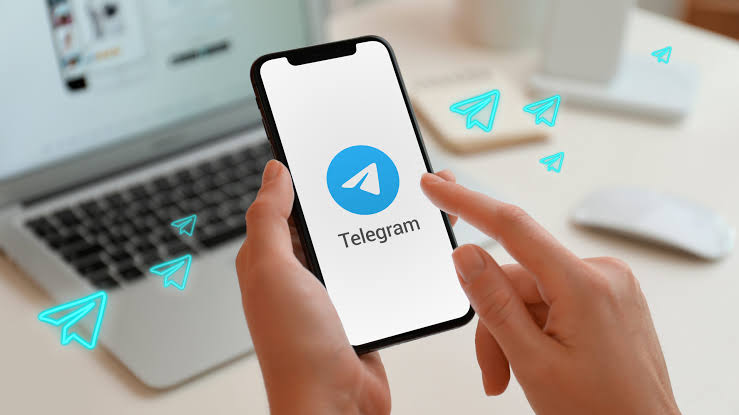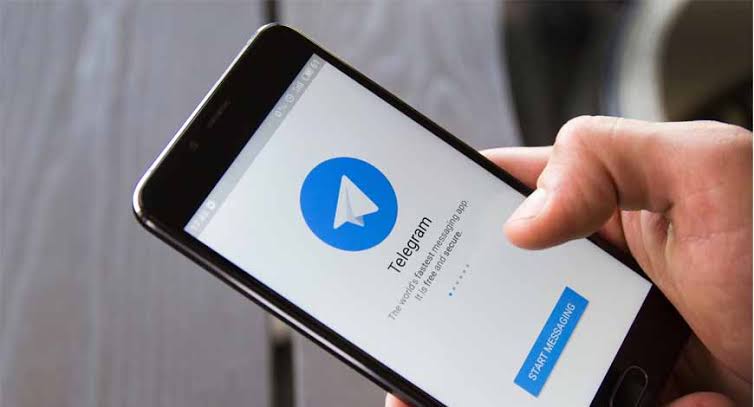In this article, we’ll explain why Telegram may show you online even when you’re not and provide tips to fix this issue so that your online status on Telegram is accurate.
Emma and her friends were planning a surprise party for their friend’s birthday.
They decided to use Telegram to coordinate the details since it was easier than trying to coordinate through text messages. They created a group chat and started discussing the party decorations, the guest list, and the menu.
As the party date approached, Emma noticed something strange. Even though she was offline and hadn’t used the app for hours, Telegram showed her as online.
Her friends assumed that she was available to chat and started bombarding her with questions about the party. Emma felt frustrated and overwhelmed, and she couldn’t keep up with the conversation.
The situation got worse when one of their friends showed up early for the party because she thought they had changed the time.
Emma and her friends realized that the issue with Telegram’s online status had caused a major miscommunication, and they were disappointed that their surprise party had been ruined.
If only Emma had known about the reasons why Telegram shows online when you’re offline and how to fix it, they could have avoided this disaster.
In this article, we’ll explore the technical reasons behind this issue and provide practical solutions to ensure that your online/offline status on Telegram is accurate and reliable.
What Does Telegram Online Status Mean?
Telegram’s online status indicates whether a user is currently active and available on the app.
When a user is online, their contacts can see a green dot next to their name, indicating that they are active and can receive messages.
On the other hand, when a user is offline, their contacts see a gray dot next to their name, indicating that they are not currently active on the app and may not see the message immediately.
The Concept Of ‘Last Seen’ And How It’s Determined
Telegram has a feature called ‘last seen’ which shows when a user was last active on the app.
This information is based on the user’s last interaction with the app, such as sending a message or opening the app.
The ‘last seen’ status is updated in real-time and can be seen by your contacts when they view your profile.
Possible Reasons Why Telegram Might Show Online When You’re Offline
Listed below are some of the reasons.
Delayed Server Response
Sometimes, the server might take a few seconds to update your status when you go offline.
This can cause a delay in updating your status, and your contacts might see you as online even though you’re not.
Telegram Cache Files
Telegram stores data on your device to make the app run faster.
Sometimes, this cached data might not be updated in real-time, and your contacts might see you as online even though you’re not.
Effects Of Poor Internet Connection
If your internet connection is unstable, Telegram might not be able to update your status in real-time.
This can cause delays in updating your status, and your contacts might see you as online even though you’re not.
Telegram Is Running In The Background
One reason why Telegram may show online when you’re offline is that the app is running in the background on your device.
This means that even if you’re not actively using the app, it may still be running in the background and showing you as online.
In some cases, this can happen if you’ve opened the app recently and then minimized it without fully closing it.
The app may continue to run in the background, using your device’s resources and showing you as online to your contacts.
Technical Glitches
Occasionally, technical glitches in the app or the server can cause your status to be displayed incorrectly.
These glitches are usually temporary and will be fixed in the next update.
How To Fix The Online/Offline Status Issue On Telegram
Some fixes are listed below.
Clearing Telegram Cache
Clearing the app cache can help to refresh the app and fix any issues with cached data.
To clear the app cache, go to ‘Settings’ > ‘Apps’ > ‘Telegram’ > ‘Storage’ > ‘Clear Cache’.
Checking Your Internet Connection And Try Again
Make sure that your internet connection is stable and that you’re not experiencing any connectivity issues. Try switching to a different network or resetting your router if you’re having trouble connecting.
Update Telegram App
Make sure that you have the latest version of Telegram installed on your device.
The app updates often contain bug fixes and improvements that can help to resolve any issues with the online/offline status.
To check for updates on Android devices, go to the Google Play Store and search for Telegram.
If an update is available, you’ll see an ‘Update’ button next to the app.
Tap this button to download and install the latest version of Telegram.
On iOS devices, go to the App Store and search for Telegram.
If an update is available, you’ll see an ‘Update’ button next to the app.
Tap this button to download and install the latest version of Telegram.
How To Fix “Telegram Is Running In The Background”
To resolve this issue, you can try fully closing the Telegram app by swiping it away from your recent apps list.
On Android devices, you can also go to ‘Settings’ > ‘Apps and Notifications’ > ‘See all apps’ > ‘Telegram’ > ‘Force Stop’ to close the app completely.
On iOS devices, double-tap the home button to bring up the app switcher, and then swipe up on the Telegram app to close it.
Contacting Telegram Support
If none of the above steps resolve the issue, you can contact Telegram support for further assistance.
They might be able to identify any technical issues with the app or server that are causing the online/offline status problem.
Conclusion
The issue of Telegram showing online when you’re offline can be frustrating and confusing for users. While there can be various reasons for this issue, there are also steps that users can take to fix the issue.
By following the steps outlined in this article, users can ensure that their online/offline status on Telegram is accurate and reliable.
Frequently Asked Questions
Does Telegram show you online when you’re not?
Yes, Telegram may show you as online when you’re not actually using the app or when your device is not connected to the internet
Can You Turn Off Online Status On Telegram?
you cannot completely turn off your online status on Telegram. However, you can manually set your status to ‘invisible’, which will hide your online status from all of your contacts.
To do this, go to the ‘Settings’ menu, select ‘Privacy and Security’, and then choose ‘Last Seen and Online’. From there, you can select ‘Nobody’ to hide your online status from all contacts.
How Do I Appear Offline When I Am Online On Telegram?
While you cannot completely appear offline when you’re online on Telegram, you can manually set your status to ‘invisible’, which will hide your online status from all of your contacts.
To do this, follow these steps:
1. Open the Telegram app on your device.
2. Tap on the three-line icon in the top left corner to open the menu.
3. Tap on ‘Settings’.
4. Select ‘Privacy and Security’.
5. Choose ‘Last Seen and Online’.
6. Select ‘Nobody’ to hide your online status from all contacts.
By setting your status to ‘invisible’, your contacts won’t be able to see whether you’re online or not. However, you will still be able to receive messages and notifications from your contacts.