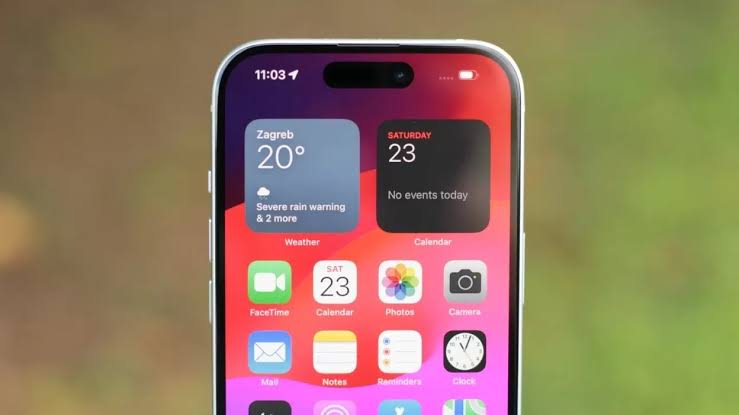The message “Express Card and Keys Available” on your iPhone means you can quickly pay for public transit or unlock your car without unlocking your phone.
If you’ve ever seen the notification “Express Card and Keys Available” on your iPhone’s screen when it’s low on power, you might be wondering what it means.
In short, it indicates that you can still use certain cards and keys stored in your Apple Wallet even when your phone’s battery is depleted.
In this article, we’ll break down the ins and outs of Apple’s Express Mode and how to put it to use.
What Does An Apple Wallet App Mean?
Apple Wallet is a pre-installed app on iPhones and Apple Watches that functions as a digital wallet and organizer.
It securely stores and manages various items you might typically carry in a physical wallet or keychain, such as:
- Credit And Debit Cards: Use Apple Pay for secure contactless payments in stores, apps, and online.
- Transit Cards: Access public transportation easily by storing your transit pass in your Wallet.
- Boarding Passes: Keep track of your boarding passes for flights and quickly access them at check-in.
- Tickets: Store event tickets for concerts, movies, and other events, all in one place.
- Identity Cards: (in select regions) Securely store your driver’s license or state ID for easier and faster identification.
- Keys: (with compatible devices) Use Wallet to unlock your home, car, hotel room, and more with digital keys.
- Rewards Cards: Store your loyalty cards for various stores and programs for quick access.
You can easily pay and access places with express cards and keys using the Apple wallet app, eliminating the need for carrying many cards or transit tickets.
Even with a low iPhone battery, you can still identify yourself and make online payments when notified of “Express Card and Keys Available.”
What Does “Express Card And Keys Available” Mean On iPhone?

The message “Express Card and Keys Available” on your iPhone means you can quickly pay for public transit or unlock your car without unlocking your phone.
This feature works even if your phone’s battery is low. It’s handy for fast payments at stores or transit terminals, and you don’t need to use Face ID, passcodes or Touch ID.
Just tap your iPhone or Apple Watch on the payment reader, and you’re good to go.
This works on most iPhones and Apple Watches from iPhone SE and 6S onwards.
Keep in mind that this won’t work if your phone is turned off, but you can still use it when the battery is low.
The Meaning Can Be Summarised Into:
- Express Transit Apple Pay Feature: Your iPhone is letting you know that you can use a designated card or key for quick, seamless payments or transit access without unlocking your phone or using Face ID/Touch ID.
- Convenience: This speeds up transactions at supported stores or transit gates that accept Apple Pay.
- Availability Even When Battery Is Low: You might still be able to use your Express Card or Key for a limited time, even if your iPhone’s battery is down (this depends on specific cards and iPhone models).
How To Use Express Transit Apple Pay Feature
Here’s How To Do It:
- Check if your iPhone model supports Express Transit (iPhone SE 2nd gen, iPhone 6s or later, and iPhone SE 1st gen with iOS 12.3+).
- Add a payment card to Apple Wallet by opening the app and tapping the “+” button. Make sure the card is compatible with Express Transit.
- If your city’s transit system supports Express Transit, enable it for a specific transit card in the Wallet app by tapping the three dots and turning on Express Transit.
- Authenticate and activate Express Transit by following on-screen instructions for Face ID, Touch ID, or a passcode.
- Test Express Transit by approaching a supported terminal with your unlocked iPhone. Hold it near the reader without using Touch ID or Face ID to check if the payment is successful.
How To Turn On Express Mode On iPhone
Here’s How To Activate Express Mode On iPhone:
- Open the Wallet app.
- Choose the card or key you want.
- Tap the three dots and select Express Mode or Express Transit Settings.
- Pick the compatible key, pass, or card for use.
How To Turn On Express Mode On Apple Watch
To Enable Express Mode on Apple Watch:
- Open Apple Watch App on iPhone.
- In the My Watch tab, tap Wallet & Apple Pay.
- Select Express Transit Card, then choose Transit or Payment Card.
- Authenticate the card on Apple Watch, entering the passcode.
How Do I Turn Off Express Mode On My iPhone?
For iPhone, open Wallet or Apple Pay, tap the three dots, and toggle off Express Mode.
Remember, turning it off doesn’t disable the card but requires authentication for transactions using Face ID, Touch ID, or passcode.
Note:
On iPhone XS, iPhone XS Max, and iPhone XR, turning off Express Mode also disables Express Card power reserve, preventing automatic payments on low battery.
In Conclusion
The Apple Wallet app empowers you to carry your essential cards and keys digitally, replacing the need for a bulky physical wallet.
When your iPhone battery dips low, the “Express Card and Keys Available” message emerges, introducing you to the valuable functionalities of Express Mode.
This mode allows you to access specific cards and keys stored in your Wallet even when your phone is powered off, ensuring convenient access to payments, transit, and unlocking functions despite a low battery.
By understanding both Apple Wallet app, Express transit cards and Express Mode, you can unlock a seamless digital experience and navigate everyday tasks with ease.
FAQs On Express Transit Apple Pay Feature
What Does Express Transit Card Mean On iPhone?
Express Transit Card is a special Apple Pay feature that allows you to pay without unlocking your Apple Watch using Face ID or Touch ID.
With Express Transit Apple pay feature, you can quickly pay at a transit gate by tapping your iPhone or Apple Watch.
Further Reading:
- Can You Call Or Text Someone You Blocked On iPhone? [Answered!]
- Will My SMS Be Delivered If I Was Blocked By iPhone User?
- What Does Emergency Override Mean On iPhone? (The Liquid Detected In Lightning Connector Message)
- What Does Haptics Mean On Iphone? [Answered!]